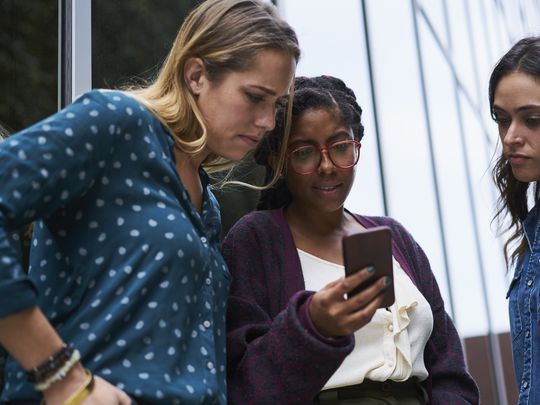
Easy Steps to Recover and Reset Your Email Password with Two-Factor Authentication in Gmail

Lost Gmail Password? Recover It with These 2022 Verification Tips
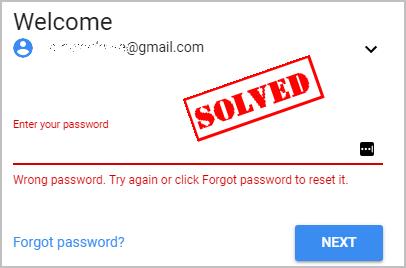
Forgot your Gmail password? Don’t worry! You can easilyreset your password and recover your Gmail account .
How do I reset my Gmail password?
Here are the ways you can try. You don’t need to try them all; just work your way down until you find the way that works for you.
- Enter the last correct password
- Get a verification code by your phone number
- Enter the time when you created your Gmail account
- Get a verification code by your recovery email
- Answer the security question
How can I never forget my Gmail password again
We all know that longer and more complicated the passwords are more secure. But it’s hard to remember all these long and complicated passwords composed of different strings that have no meaning to you.
Guess what?! Now you caneasily andautomatically manage all your passwords withDashlane .
With Dashlane, you’ll log into websites automatically and fill long web forms with a single click. You’ll only need to remember your Dashlane Master Password and Dashlane does the rest. You’ll never need to remember of type another password again. Best of all, Dashlane is completely secure and easy to use.
1)Get Dashlane and follow the on-screen instructions to add the browser extension.
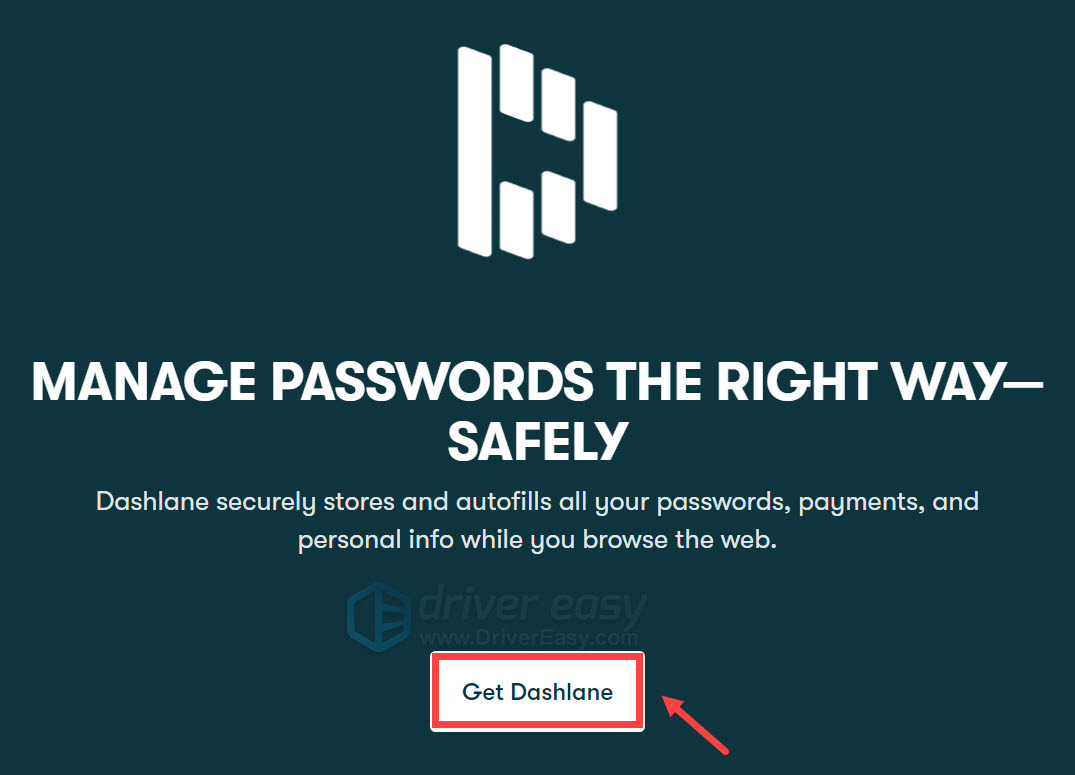
- After creating the account, clickJump into the app .
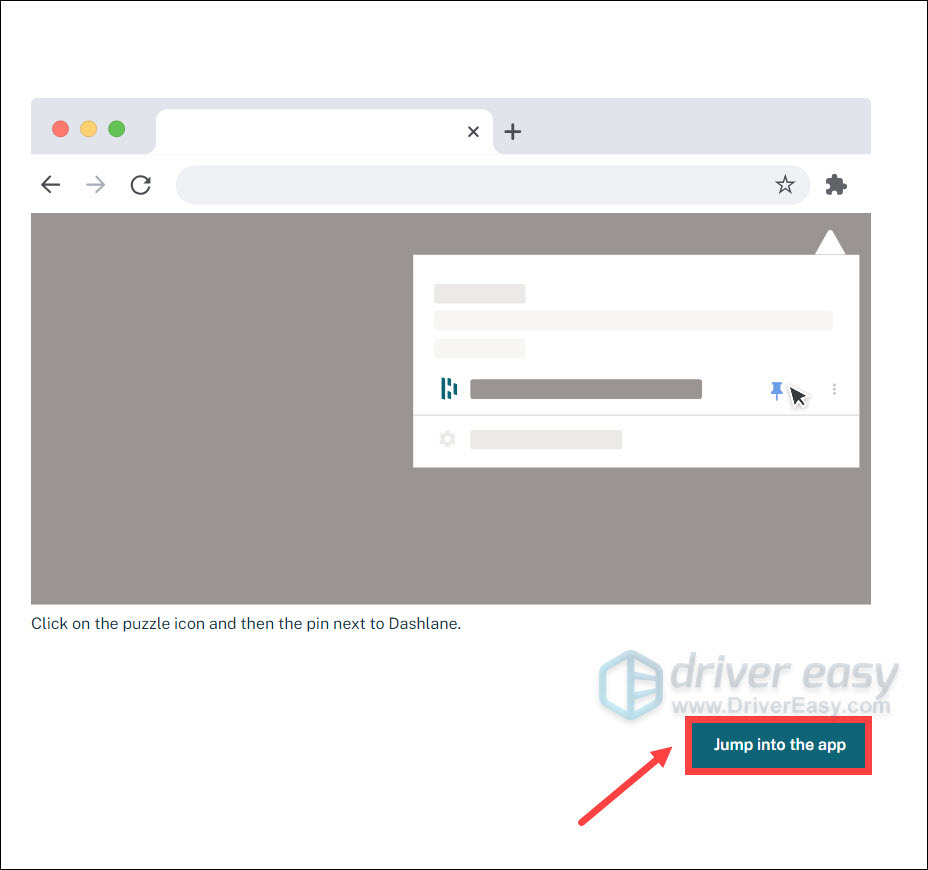
- You can now store your passwords , change your passwords , and automatically generate strong passwords (you can do this and more with the FREE version).
You can also sync your passwords and data across all your devices (this requires Dashlane Premium ) to save your time and patience.
Now say goodbye to forgetting your passwords and struggling with long and tedious password recovery processes.
Way 1: Enter the last correct password
Many of you may forget the new password that was recently reset, or you haven’t logged in to your Gmail account for a rather long time, but you can still try the last correct password for your Gmail account. To do so, follow these steps:
- Go tohttps://mail.google.com/ in your browser, and enter your Google email address with which you’ve forgotten the password.
Or you can directly go toGmail account recovery center , enter your Gmail address,and click NEXT .
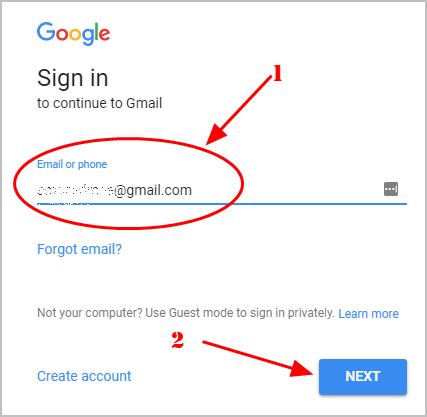
- Click Forgot password?
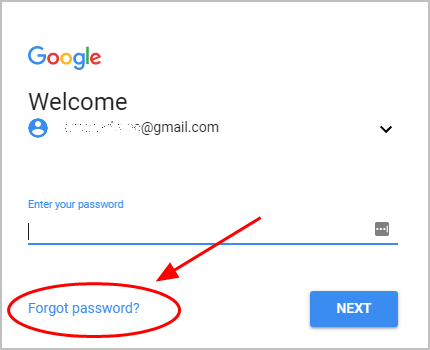
- You’ll be prompted to the page shown as the screenshot below: Enter the last password you remember , then you should enter the last password you remember for this Gmail account, and clickNEXT .
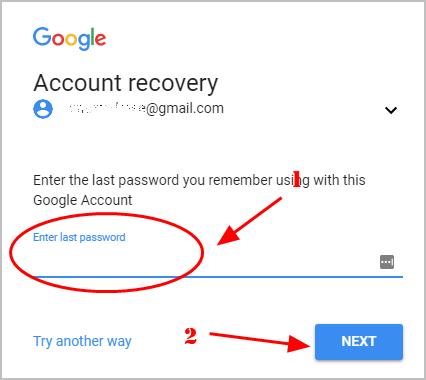
- If what you entered is correct, you should be able toreset your new password . Then follow the instructions on the screen torecover your Gmail account .
This is a rather easy way to do it . If it’s not an option for you, Try other ways.
Way 2: Get a verification code by your phone number
If you’ve enabled the 2-step authentication with a phone number, you can recover your Gmail password by getting a verification code sent by Google to verify that it’s your account.
Note: You should have your phone handy, or haveaccess to the phone number to receive theverification code . If you lost that phone, firstly you should go to the carrier and have a new SIM card for that phone number.
- Go tohttps://mail.google.com/ in your browser, and enter the Google email address that you want to recover.
Or you can directly go to theGmail account recovery center , enter your Gmail address,and click NEXT .
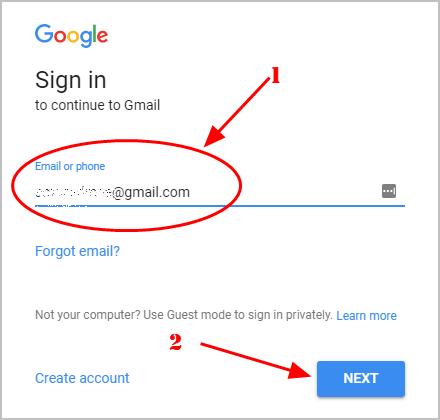
- Click Forgot password?
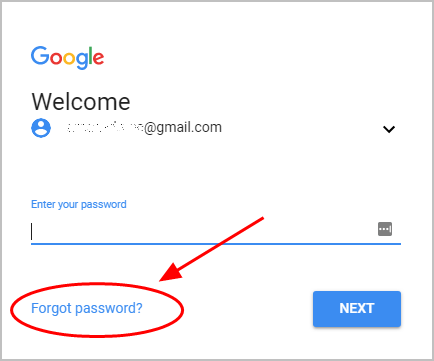
- Ignore the options that don’t work for you by clicking Try another way , until you see the page to Get a verification code with your phone number .
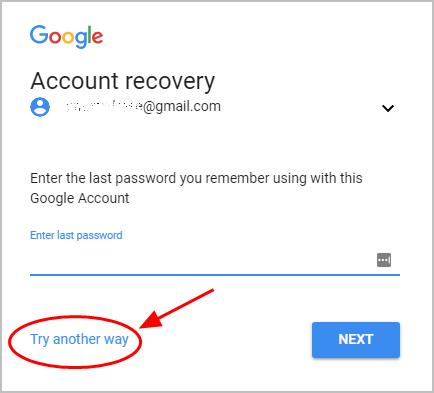
- Enter your phone number , and click SEND .
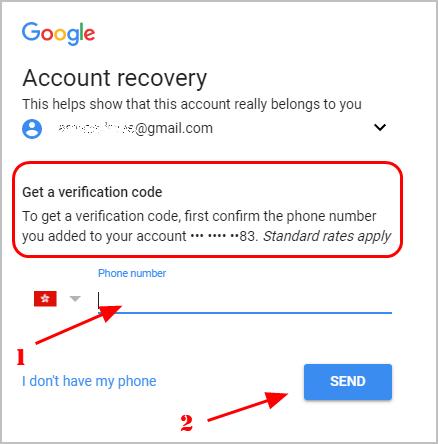
- You may have a few methods to receive the code from Google: Send text message or Get a call . Select the method you prefer. (Skip to the next step if you don’t see the options.)
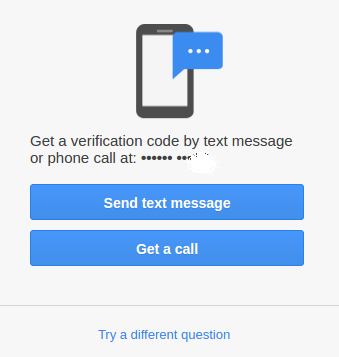
- Enter the verification code you receive, and clickNext .
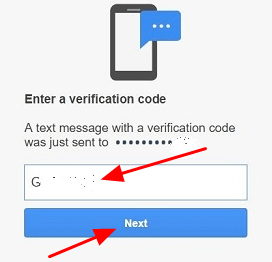
- Follow the on-screen instructions toreset your Gmail password .
Way 3: Enter the time when you created your Gmail account
If the ways above don’t work for you, don’t be upset. If you know the time when you created your Gmail account, you can try this way:
- Go tohttps://mail.google.com/ in your browser, and enter the Google email address that you want to recover.
Or you can directly go to theGmail account recovery center , enter your Gmail address,and click NEXT .
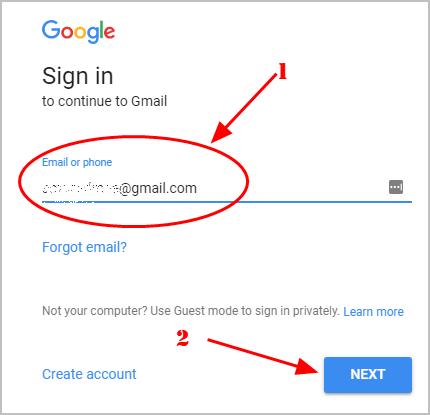
- Click Forgot password?
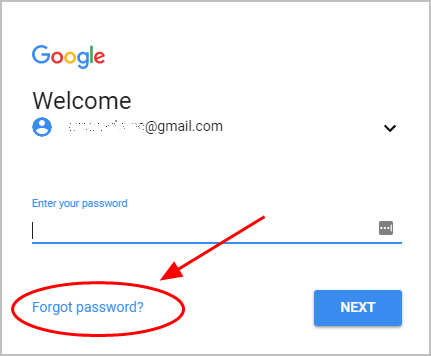
- Ignore the options that don’t work for you by clicking Try another way or I don’t have my phone , until you see the page: When did you create this Google Account? .
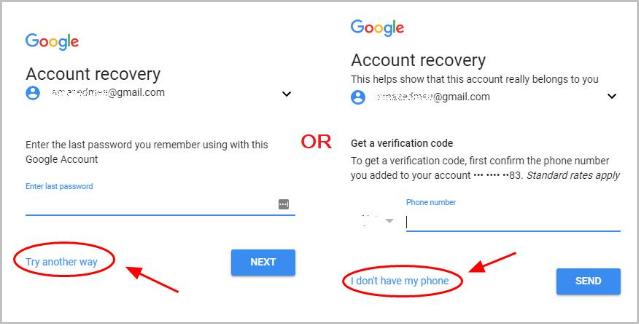
- Enter the correct Month and Year when you created this Gmail account, and clickNEXT ..
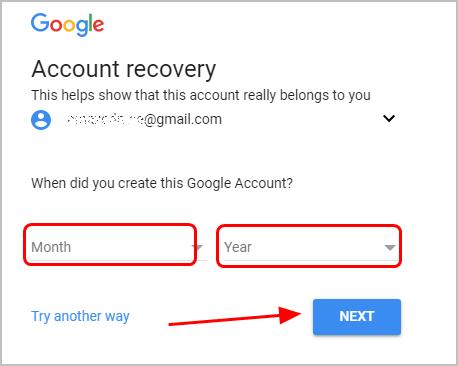
- You’ll be instructed to reset a password for your Gmail account. Follow the instructions by Google to reset your Gmail account password.
Way 4: Get a verification code by your recovery email
- Go tohttps://mail.google.com/ in your browser, and enter the Google email address that you want to recover.
Or you can directly go to theGmail account recovery center , enter your Gmail address,and click NEXT .
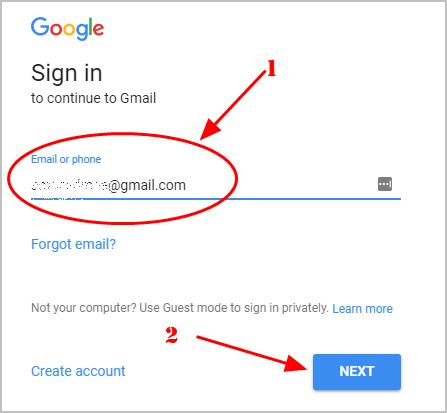
- Click Forgot password?
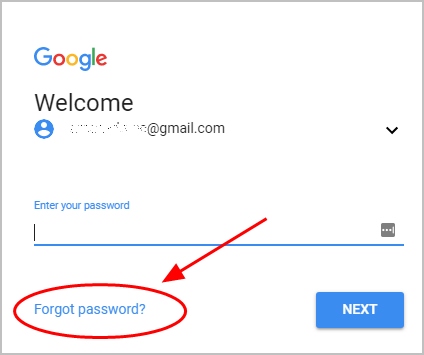
- Ignore the options that don’t work for you by clicking Try another way or I don’t have my phone , until you see the page: To get verification code by recovery email address .
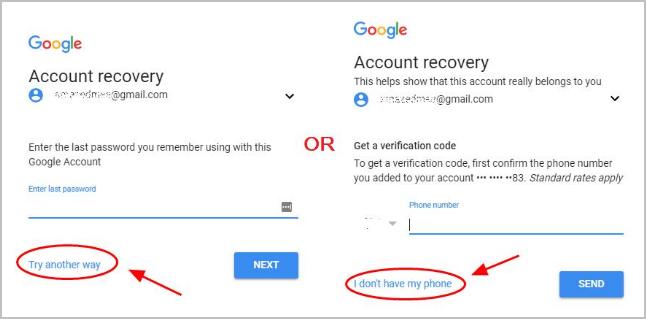
- Enter your Recovery email address and click SEND (You’ll get a hint for the recovery email by reading To get a verification code, first confirm the recovery email address you added to your account xxx…@xx.xxx ).
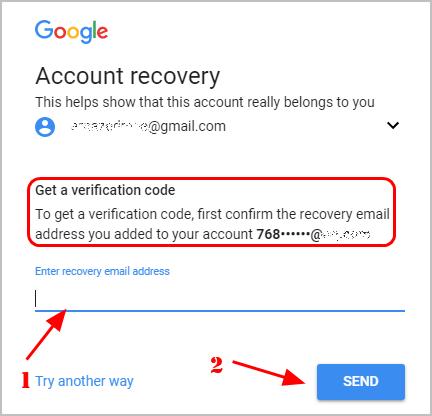
Then you should receivea verification message in your recovery email inbox.
Follow the on-screen instructions to finish the verification steps and reset your Gmail password.
If you no longer have access to that recovery email address, you can try the current email address to do this:
- Still on the same page: To get the verification code by recovery email address, click Try another way .
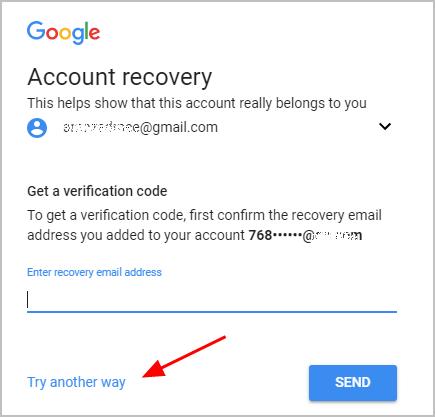
- You’ll be prompted to Enter an email you can check now . Enter an email address you have access to and click NEXT .
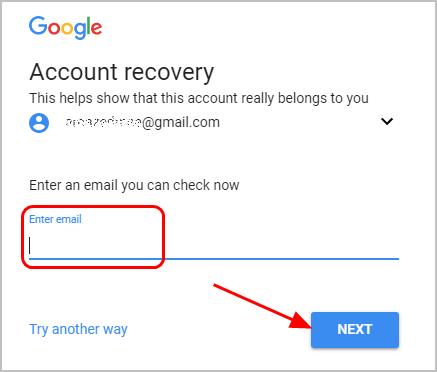
- Follow the on-screen instructions to reset the Gmail password.
Way 5: Answer the security question
Another way to reset the password is to answer the security question added to your account. To do so, follow the steps below:
- Go tohttps://mail.google.com/ in your browser, and enter the Google email address that you want to recover.
Or you can directly go to the Gmail account recovery center, enter your Gmail address,and click NEXT .
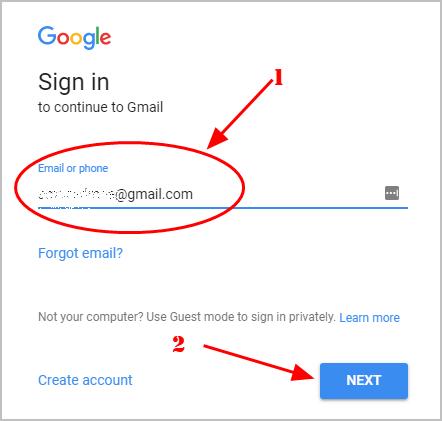
- Click Forgot password?
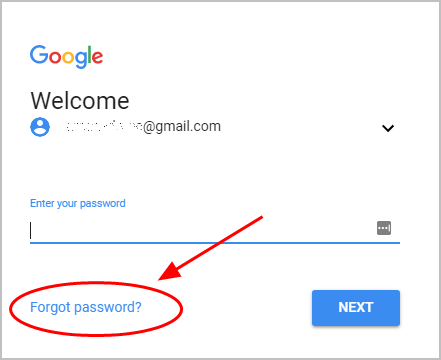
- Ignore the options that don’t work for you by clicking Try another way or I don’t have my phone , until you go to where you can Answer the security question you added to your account.
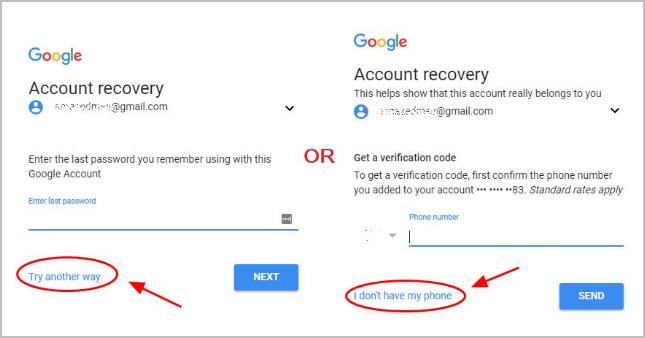
- Enter the answer to your security question.
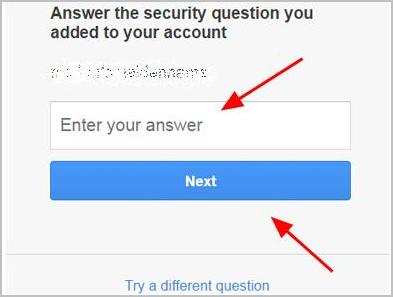
- Follow the on-screen wizard to reset a password.
Sometimes you may be redirected to way 4 where you need to enter a recovery email address. This is somehow upsetting . But imagine this: if someone knows the answer to your security question, then he can access your Gmail account. This is horrible, isn’t it? So don’t blame Google. Google’s been strict with security and privacy, so you’ll need to verify your ownership ofthis Gmail account to log in.
These are the solutions you can try torecover your Gmail password if you’ve forgotten your password of Gmail. Feel free to comment below if you have any questions, and we’ll see what more we can do to further help.
Also read:
- [Updated] Immersive Futures The Essence of VR, AR, & MR for 2024
- 2024 Approved Capturing the Cloudline in Your Backyard The Revolutionary DJI Spark Unveiled
- 2024 Approved Uncovering the Efficacy of YouTube's 4-Second Rule
- Authentication Error Occurred on Infinix Hot 30i? Here Are 10 Proven Fixes | Dr.fone
- Balancing System Resources with Microsoft Edge
- Clearing Up Common Causes of the 'Unautntricated' Error on Your Website
- Decoding Server Failures: Your Action Plan Against a 504 Timeout Problem
- DIY Solutions for Fixing a Broken Keyboard on Your MacBook Pro
- Easy Steps: Combining Your Favorite Tracks Into One Epic Spotify List
- Easy Tutorial on Downloading and Setting Up Sandisk Solid State Drive Drivers
- Fixing the Issue: Preventing Spotify From Closing on iOS Upon Screen Lock
- Guide to Finding Out Who Spread Your Facebook Posts Around the Web
- IPad Maintenance Made Easy: Learn to Replace the Device's Battery at Home
- Prime Desktop/Mobile Communication Alternatives to Zoom for 2024
- Solving the Issue of Missing Suitors on Your Bumble Profile
- The Ultimate List: Free Defragmentation Tools for Peak PC Efficiency (Updated July 2024)
- The way to get back lost messages from Realme 11 Pro+
- Ultimate Tutorial on Securing and Applying Fresh iOS Updates for Optimal Performance
- Why Does Your PC Performance Drop with an Underperforming Processor? Discover Answers From YL Computing & Software
- Title: Easy Steps to Recover and Reset Your Email Password with Two-Factor Authentication in Gmail
- Author: James
- Created at : 2025-02-26 20:32:58
- Updated at : 2025-03-02 16:52:45
- Link: https://technical-tips.techidaily.com/easy-steps-to-recover-and-reset-your-email-password-with-two-factor-authentication-in-gmail/
- License: This work is licensed under CC BY-NC-SA 4.0.