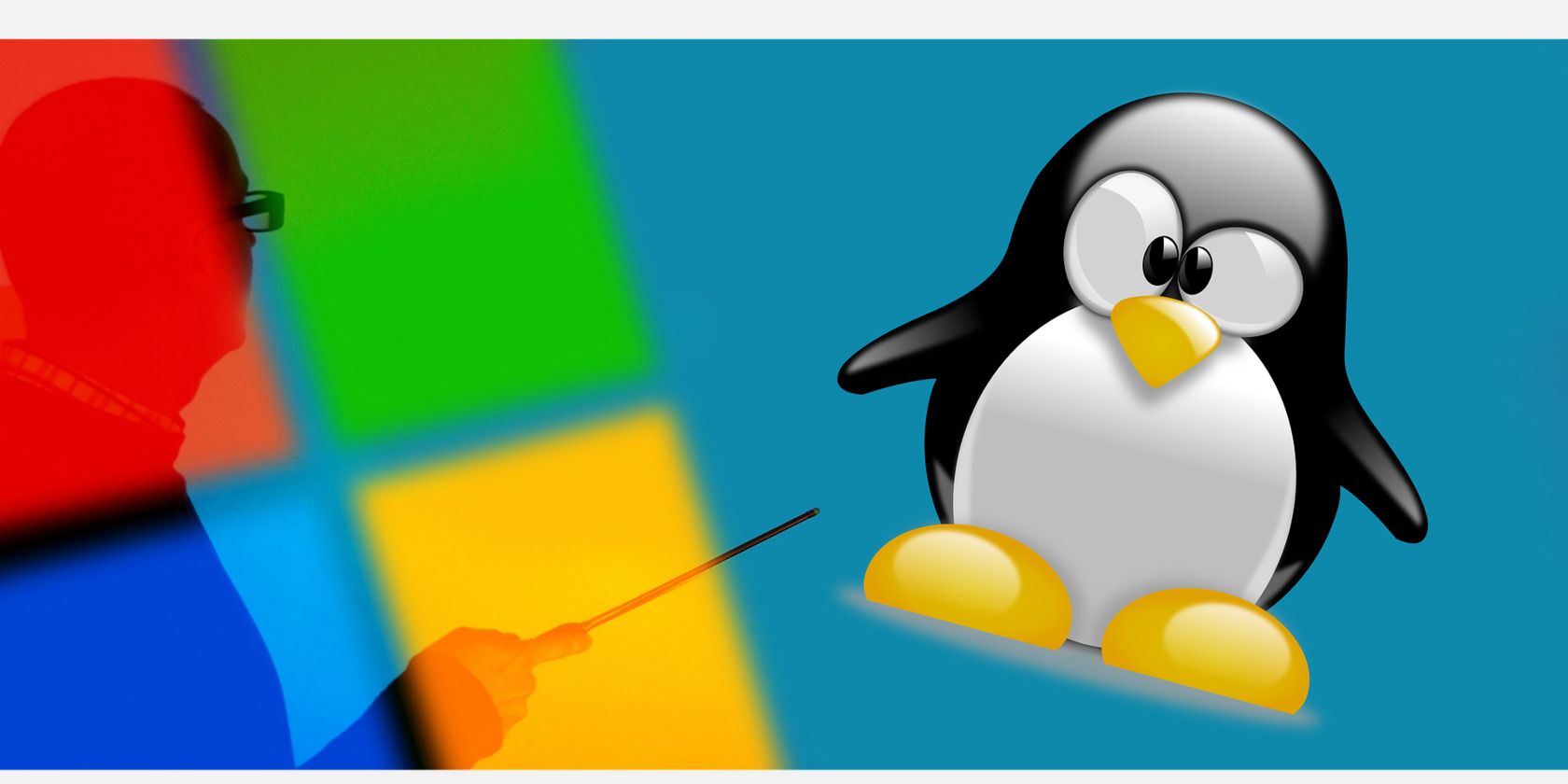
Easy Tutorial: How to Enjoy Multimedia Content on Amazon's Kindle Fire Devices

Easy Tutorial: How to Enjoy Multimedia Content on Amazon’s Kindle Fire Devices
How to Watch Videos on Kindle Fire
Posted by Jonny Greenwood on 12/5/2018 4:40:06 PM.

Watching videos with Kindle Fire is wonderful when laying in sofa or bed. For many Kindle Fire users, the built-in Amazon Video is their first choice for watching videos. But actually the Amazon Video is not a perfect choice. Its updates are not the latest and most of its services are for the Amazon Prime members. What if you are not a prime member? Well, let’s ignore the Amazon Video for the present and try some other options. In this article, we’ll introduce you 4 methods of watching videos on Kindle Fire. You can choose to watch online and offline. Not only paid videos but also many free videos are available.
1 Watch videos with Netflix app
This is the first option I want to recommend. As we know, Netflix is the world famous Internet media DVD rental provider. The Amazon Video is much like Netflix but the latter is more professional. It has more objective ratings and more rich video resources.
The Netflix has launched its Android app so that we can use Netflix on Kindle Fire. Search “Netflix” in Kindle Fire App store and purchase it. Then you can enjoy your favorite TV and movies. Just like using Netflix on computer, you also need to register with your Netflix account in Netflix app.


2 Watch videos with YouTube (webpage version)
YouTube is the most popular video-sharing website in the world. We can visit www.youtube.com in Kindle Fire’s built-in Silk browser to watch many interesting videos provided by people around the word. For watching flash video like YouTube on Kindle Fire, you need to install Adobe Flash Player. Please refer to this post for more information: How to install Flash Player on Kindle Fire .


One thing we should point out that the bad Silk browser can’t give you a good experience in watching YouTube. It often gets stuck or no responds. You may want to install the YouTube app on Kindle Fire, just like the Netflix app. But it’s a pity that Amazon has limited the users to run any Google apps on Kindle Fire. You may install the YouTube app successfully but it can’t launch for the lack of a series of Google service.
3 Watch videos with FREEdi YouTube Downloader
Like we mentioned above, the YouTube app can’t be launched on Kindle Fire. But we can use the FREEdi YouTube Downloader. It provides all the YouTube videos and runs more stable than the webpage YouTube. The most important feature of this app is that you can download the YouTube videos. You can download the videos you like and watch them whenever. No need to wait for the online buffering. For more details, please check this guide: How to download YouTube videos to Kindle Fire .


4 Watch your own videos with MoboPlayer
The three methods we talked above are mainly online video watching. Sometimes we want to watch our own videos on Kindle Fire – I mean the videos stored on your computer. This is an easy job for Kindle Fire. Just connect your Kindle Fire to PC and transfer the videos to any folder. Open “Gallery” and you can find your videos.

The dual-core CPU makes Kindle Fire easily play high definition video. But it only supports MP4, 3GP and VP8 formats. So here I suggest you use the MoboPlayer. It supports almost all the video formats and provides various playing options. You can purchase the MoboPlayer in Kindle Fire App store.



Jonny Greenwood joined Epubor since 2011, loves everything about eBooks and eReaders. He seeks the methods to read eBooks more freely and wants to share all he has got with you.
SHARING IS GREAT!
0 Comments
Leave a comment
| Rating | |
| —— | |
| YourName | * 1 to 50 chars |
|---|
| Internet Email |
|---|
| Comments | UBB Editor |
|---|
Also read:
- [New] 2024 Approved Hottest Hooks in the Crowd Ultimate Discord Nicknames Guide
- [New] In 2024, Premiere Video Tools for iPhone
- [New] Superior Selection Android's Leading Video Call for Large Groups
- [Updated] Steps to Remove Unseen Portions in Streamed YouTube Videos
- Captura Completa De La Pantalla
- Choosing Your Streaming Plan: What Sets Regular Hulu Apart From Hulu Plus?
- Discovering What ChatGPT Can Do for You
- Easy Steps to Change Your iPhone's Geographic Area
- Enabling Dual Monitors Without Glitches
- Métodos Simplificados Para Detectar Archivos Ocultos Dentro De Directorios: Una Guía Completa
- Peace of Mind in Your Pocket: Avoidance Tactics for Unwanted iMessages and Texts
- PlayStation 4 Gaming: Tips for Effective In-Game Video Capturing Techniques
- Resolved: Troubleshooting Discord's Screen Share Blackout Problem
- Shutting Down Subtitle Functionality on Your Amazon Prime Viewing Experience
- Sim Unlock Xiaomi Redmi Note 12T Pro Phones without Code 2 Ways to Remove Android Sim Lock
- Simple Methods: Find Individuals on Facebook Quickly and Effectively
- Troubleshooting Guide: Resolving a 503 Service Temporarily Unavailable Error Online
- Title: Easy Tutorial: How to Enjoy Multimedia Content on Amazon's Kindle Fire Devices
- Author: James
- Created at : 2025-01-15 22:38:23
- Updated at : 2025-01-22 23:55:37
- Link: https://technical-tips.techidaily.com/easy-tutorial-how-to-enjoy-multimedia-content-on-amazons-kindle-fire-devices/
- License: This work is licensed under CC BY-NC-SA 4.0.