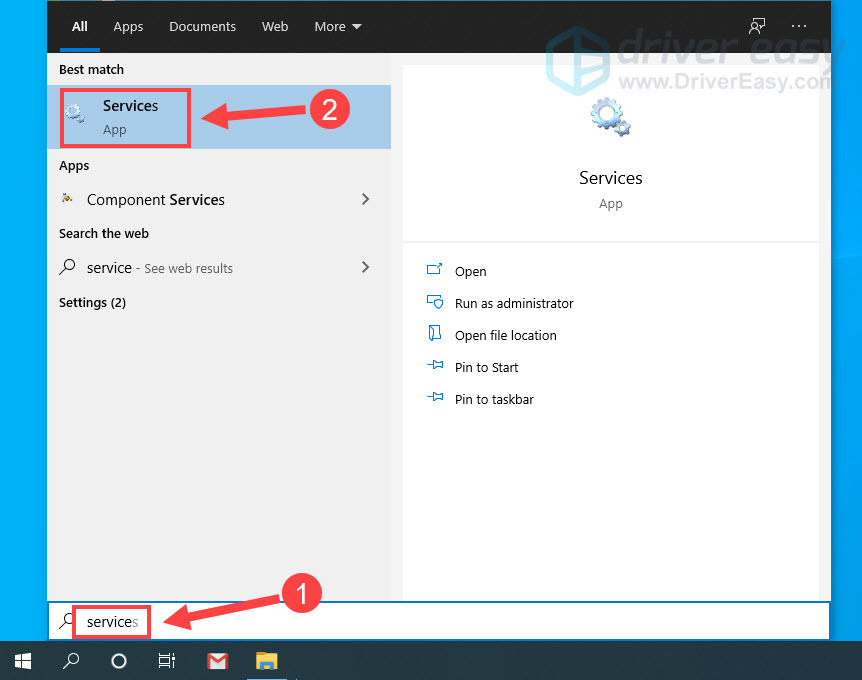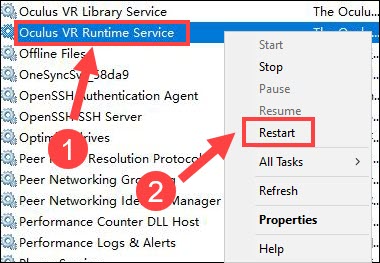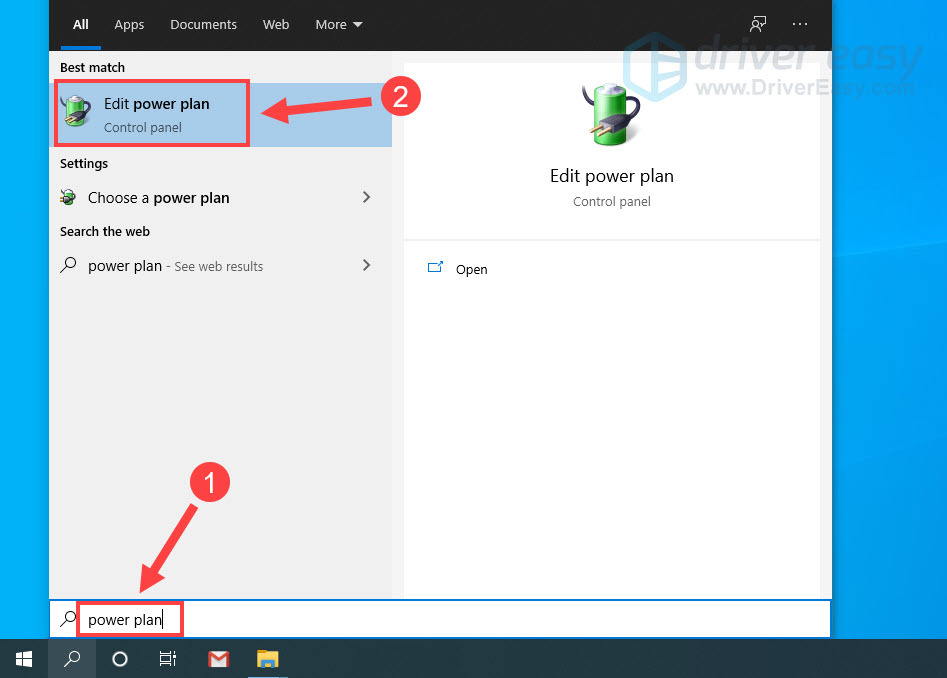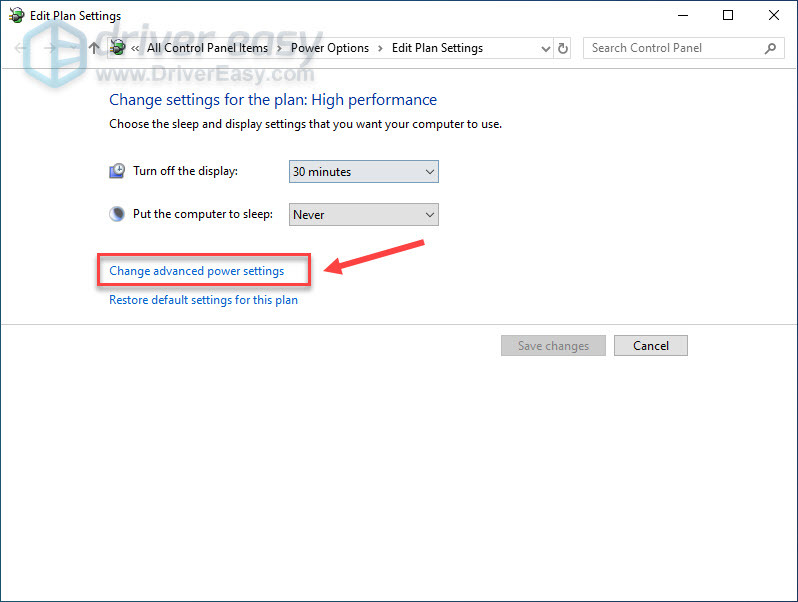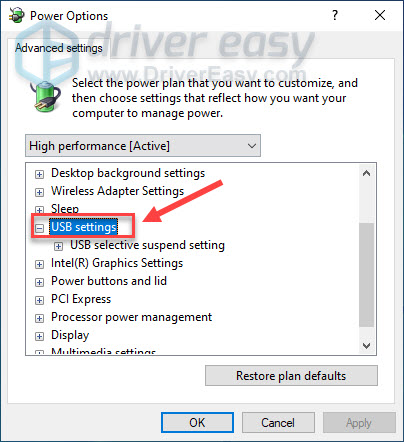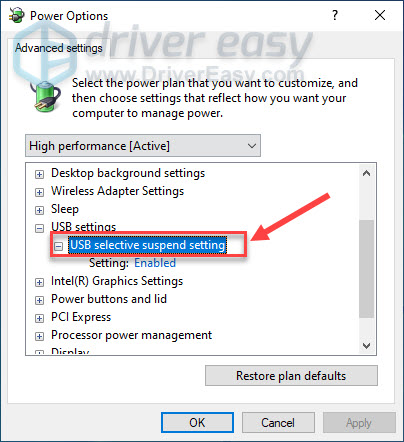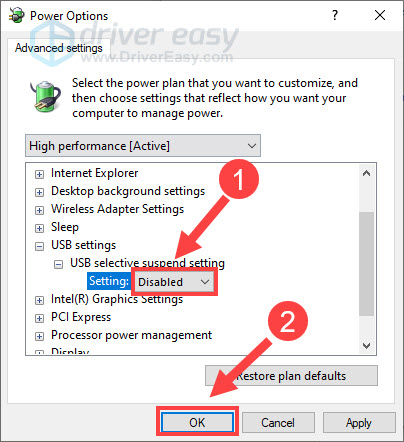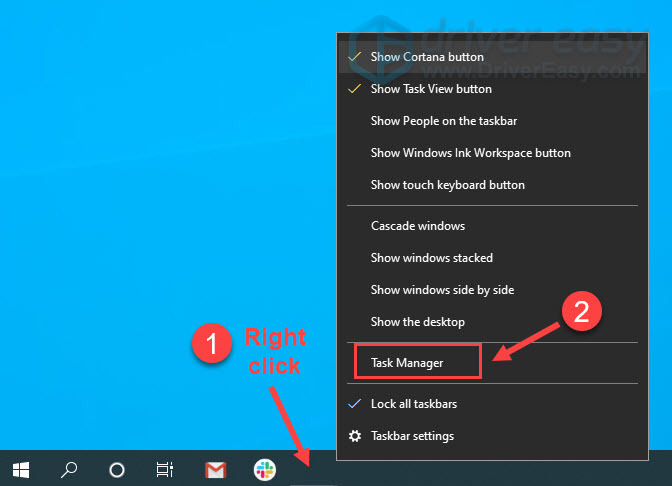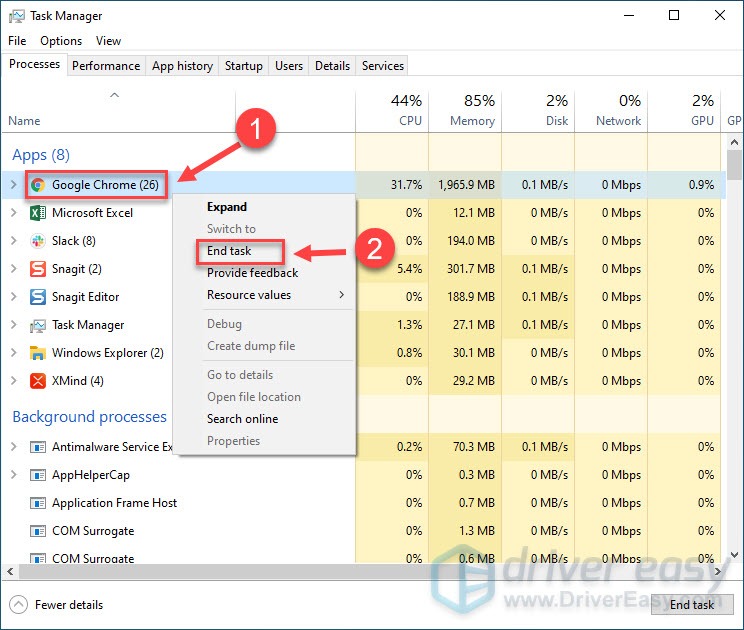Expert Tips: Reactivating a Broken or Dead Oculus Controller

Oculus Controllers Failure? Discover the Fix Here

If you have trouble using your Oculus controller with Rift or Quest 2, you’re not alone. Many users are also encountering the Oculus controller tracking problems or sporadic blackouts. But don’t worry. After reading this post, you’ll learn 5 simple fixes for Oculus controller not working.
Fixes to try
You don’t need to try them all. Just work your way down the list until you find the one that does the trick.
- Restart the Oculus VR Runtime service
- Turn off USB selective suspend
- Disable conflicting software
- Repair the Oculus app
- Update your device drivers
Before getting started
Before you attempt the more complicated fixes below, take these steps to perform some simple troubleshooting:
- First, reconnect the controller and test if the problem persists.
- Remove and reseat the batteries in your Oculus controller. Then check the battery levels andreplace the batteries if they’re low .
If you’ve walked through the process but to no avail, keep reading.
Fix 1 – Restart the Oculus VR Runtime service
When Oculus fails to communicate with its core service, the ‘can’t reach oculus runtime service’ error will appear and you might not be able to use your controller normally. In this case, you need to restart the Oculus Runtime service. Here is how:
- In the Windows search box, typeservice and selectServices .

- Right-clickOculus VR Runtime Service and clickRestart .

Once it’s done, restart your Oculus app to see if the controller works. If not, move on to the next method below.
Fix 2 – Turn off USB selective suspend
USB selective suspend is a Windows feature that puts certain USB ports in the suspend state to save your computer from using unnecessary power. However, it might cause your Oculus VR rig to stop working randomly.
To disable USB power saving, follow the steps below:
- Typepower plan in the Windows search box and clickEdit power plan .

- Click Change advanced power settings .

- Double-click USB settings to expand this category.

- Double-click USB selective suspend setting .

- Select Disabled from the drop-down menu next to Setting. Then clickOK .

See if the issue gets fixed. If not, check out the next solution below.
Fix 3 – Disable conflicting software
The Oculus controller not working problem is likely to occur if you have multiple programs running in the background and they’re conflicting with your Oculus app. To see if that’s the cause, simply shut down all the unnecessary applications.
- Right-click any empty space on the taskbar and selectTask Manager .

- Right-click any apps you’re not using and clickEnd task .
Don’t end any program that you’re not familiar with. It may be critical for the functioning of your computer.
Test whether your Oculus controller does the job. If not, continue to the next solution.
Fix 4 – Repair the Oculus app
According to some reports, the improper installation of the Oculus app can lead to the malfunctioning of your VR rigs. Fortunately, it’s not hard to repair this issue.
- Go to theOculus Setup page and clickDownload software .
- ClickYes when you’re prompted.
- Open the downloaded file and clickRepair .
It may take a few minutes for the repair to complete. Then relaunch the Oculus app to see whether your controller goes back to normal. If not, there is one more fix to try.
Fix 5 – Update your device drivers
Drivers matter a lot to the performance of your devices. To keep your VR rig up and running and gain the most smooth experience with Oculus Rift, Rift S or Quest, you should install the latest device drivers on your computer all the time.
There are mainly two ways to update the drivers for your Oculus devices:
Option 1 – Manually : You can search for the most recent Oculus driver from its support page . Then, download the driver that is compatible with your Windows version, and install it step by step.
Option 2 – Automatically : If you don’t have the time, patience or computer skills to update your audio driver manually, you can, instead, do it automatically with Driver Easy .
Driver Easy will automatically recognize your system and find the correct driver for your headset, and your Windows version, and it will download and install them correctly:
- Download and install Driver Easy.
- Run Driver Easy and click theScan Now button. Driver Easy will then scan your computer and detect any problem drivers.

- Click Update next to the flagged Oculus driver to automatically download the correct version of that driver, then you can manually install it (you can do this with the FREE version).
Or clickUpdate All to automatically download and install the correct version of all the drivers that are missing or out of date on your system. (This requires the Pro version which comes with full support and a 30-day money back guarantee. You’ll be prompted to upgrade when you clickUpdate All .)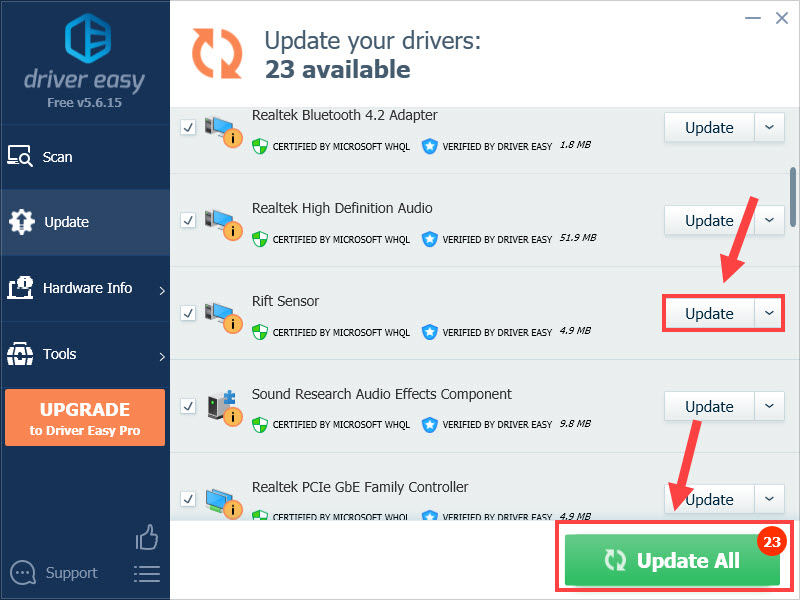
The Pro version of Driver Easy comes with full technical support.
If you need assistance, please contact Driver Easy’s support team at [email protected] .
Restart the machine after the driver update finishes. You should then find your Oculus VR headset and controller working perfectly.
Hopefully one of the fixes above resolves your Oculus controller not working issue. If you have any questions or suggestions, please feel free to leave your comment below.
Also read:
- [New] Ultimate No-Cost Countdown Trackers
- Expert Advice to Overcome Stop Error with Signature 0X00000^3D
- Expert Insights Into GIMP: A Cost-Free Image Manipulation Suite Review
- Resolving mfc42d.dll File Missing Errors: A Comprehensive Guide
- Revitalize Your MacBook Pro: Simple Steps for a Successful Power Cycle
- The Next Generation of Video Splitters Post-Xplit for 2024
- The Ultimate Walkthrough on Linking Your Samsung Universal Clicker and TV Set
- Three Solutions to Hard Reset Oppo A58 4G? | Dr.fone
- Troubleshooting and Fixes for Missing mstdfmt.dll Files
- Unlocking the Power of Smart Lock A Beginners Guide for Xiaomi Redmi 12 Users
- Untangling the Web of a Sluggish Connection: Expert Strategies Inside
- Title: Expert Tips: Reactivating a Broken or Dead Oculus Controller
- Author: James
- Created at : 2025-02-28 16:43:06
- Updated at : 2025-03-03 01:34:08
- Link: https://technical-tips.techidaily.com/expert-tips-reactivating-a-broken-or-dead-oculus-controller/
- License: This work is licensed under CC BY-NC-SA 4.0.