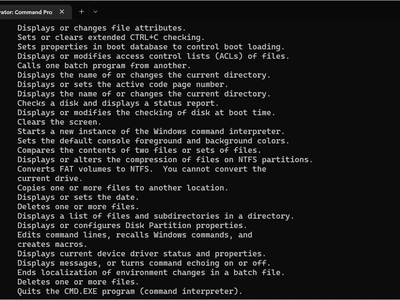
Resolving Device Manager's 'Code 41': A Comprehensive Guide

Resolving Device Manager’s ‘Code 41’: A Comprehensive Guide
This error could apply to any device, but it typically relates to DVD and CD drives, printers, keyboards, and USB devices, so you might see it when you try to use certain hardware devices.
It’ll almost always display in the following way:
Windows successfully loaded the device driver for this hardware but cannot find the hardware device. (Code 41)
Disclaimer: This post includes affiliate links
If you click on a link and make a purchase, I may receive a commission at no extra cost to you.
How to Fix a Code 41 Error
Follow these steps in the order they’re given below to try the simpler solutions first.
- Restart your computer . There’s always the possibility that the error was caused by some temporary issue with Device Manager. If so, a simple reboot might fix the problem.

- Make sure the device is properly connected.
If it’s inside the PC, check to make sure all the connections are firmly seated and any connectors are properly connected. If this is a newly installed device, check the manual to make sure everything is connected in the correct fashion to the appropriate connectors on the motherboard. For external devices (i.e., connected with a USB cable), try using a different cable. - Use System Restore to undo recent system changes . If the device was previously working, undo any recent changes to the Device Manager by using System Restore .

- Roll back your drivers . If the code 41 error began after updating a particular hardware device, reverting to an older driver version of that driver should help.

- Update the hardware drivers . It’s possible that installing the latest drivers for the device could fix the code 41 error.

- Reinstall the device drivers.
This isn’t the same as updating a driver. A full driver reinstall involves completely removing the currently installed driver and then letting Windows install it over again from scratch. - Delete corrupt registry values. A common cause of code 41 errors is the corruption of tworegistry values . Go into theWindows Registry anddelete the UpperFilters and LowerFilters registry values .

- Remove all associated drivers and software, then reinstall or reconfigure the device.
- A problem with the device itself might be causing the code 41 error, so you might need to replace the hardware.
It’s also possible the device isn’t compatible with your version of Windows. Check theWindows Hardware Compatibility List to be sure. - If you’re sure that a hardware problem isn’t causing this particular code 41 error, try torepair Windows .

- Perform a clean install of Windows as a last resort to start with a fresh copy of the operating system.
All the information on yourhard drive will be erased if you complete this step.
Causes of Code 41 Errors
Error code 41 is one of severalDevice Manager error codes . It’s caused either by a hardware device that’s been removed after the driver was loaded or by an issue with the device driver itself.
Instructions in this article apply to all Microsoft operating systems , includingWindows 11 , Windows 10 , Windows 8 , Windows 7 , Windows Vista , andWindows XP .
:max_bytes(150000):strip_icc():format(webp)/code-41-device-manager-177515b4c2ff487d8c35b1d116a42210.png)
Details on Device Manager error codes like this one can be seen bychecking the Device Status area in the device’s properties .
Device Manager error codes are exclusive toDevice Manager . If you see “code 41” error elsewhere in Windows, chances are it’s asystem error code, which you shouldn’t troubleshoot as a Device Manager issue.
Was this page helpful?
Thanks for letting us know!
Get the Latest Tech News Delivered Every Day
Tell us why!
Other Not enough details Hard to understand
Submit
Also read:
- [New] Android's Best In-Sky File Sanctuaries for 2024
- [New] Avoid Ad Dollars – Boost Your View Count for Free
- [Updated] How to Edit Uploaded/ Published YouTube Videos
- [Updated] The Ultimate Guide to Adding Time Markers on YouTubes
- Bluetooth Tethering Made Easy: A Comprehensive Guide for Linking Your Android Device to a Laptop
- Expert Advice: How to Maintain Crystal Clear Sound with Cleaned Home Speakers
- Exploring the Lifespan of Electric Cars Versus Gasoline Engines: Which Survives Longer?
- Fixing the Missing PropSys.dll Error on Windows Systems Easily
- FRP Hijacker by Hagard Download and Bypass your Vivo Y100 FRP Locks
- Guide: Accessing ESPN + Channel Through Your LG Smart Television
- Honor Data Retrieval tool – restore lost data from Honor X7b
- In 2024, 5 Best Route Generator Apps You Should Try On Xiaomi Redmi Note 12 5G | Dr.fone
- In 2024, The Perfect Xiaomi Device for Amateur Filmmakers
- Integrating Google Assistant Into Your PC - Seamless Control with the Google Home Application
- Mastering Line Insertion Techniques in Microsoft Word: A Beginner's Guide
- Step-by-Step Guide: Configuring Automatic User Sign In on Your Windows PC
- Step-by-Step Processes for Deep Cleaning and Decontaminating Your Remote Control
- Title: Resolving Device Manager's 'Code 41': A Comprehensive Guide
- Author: James
- Created at : 2024-09-26 00:32:01
- Updated at : 2024-10-02 01:52:35
- Link: https://technical-tips.techidaily.com/resolving-device-managers-code-41-a-comprehensive-guide/
- License: This work is licensed under CC BY-NC-SA 4.0.
:max_bytes(150000):strip_icc():format(webp)/001_how-to-fix-code-41-errors-2623186-afe0f087842b421997c53de5c426bc8a.jpg)
:max_bytes(150000):strip_icc():format(webp)/003_how-to-fix-code-41-errors-2623186-eedea93734434d5497b45efc10e2c7e0.jpg)
:max_bytes(150000):strip_icc():format(webp)/004_how-to-fix-code-41-errors-2623186-06570153b22b46d8a54889d4b955d65b.jpg)
:max_bytes(150000):strip_icc():format(webp)/005_how-to-fix-code-41-errors-2623186-f85fd9b0056048ddaa021b6ad4b1794b.jpg)
:max_bytes(150000):strip_icc():format(webp)/007_how-to-fix-code-41-errors-2623186-74a56e2791e74a47abb699e12c0e6aa6.jpg)
:max_bytes(150000):strip_icc():format(webp)/010_how-to-fix-code-41-errors-2623186-7f8e822dd4b1434cae1c548f99295440.jpg)