
Revitalize Your Vintage PC: Top 5 Linux OS Choices

Revitalize Your Vintage PC: Top 5 Linux OS Choices
Quick Links
- The Old Hardware Conundrum
- Our Methods
- Linux Lite
- Bodhi Linux
- BunsenLabs Linux
- Q4OS
- Xubuntu
- Reduce, Reuse, Recycle
Key Takeaways
- Install lightweight Linux distributions on old hardware to extend their usability and save them from being discarded.
- We recommend Linux Lite, Bodhi Linux, BunsenLabs Linux, Q4OS, and Xubuntu for repurposing old computers due to their performance and user-friendly features.
- Repurposing old hardware with Linux has a positive environmental impact, reducing electronic waste and minimizing the need for new computer purchases.
Let old hardware continue to be useful and usable by installing a lightweight Linux distribution on it. We tried a lot of them and whittled them down to our five recommended distributions.
The Old Hardware Conundrum
If it’s long out of warranty, and the operating system that came with it stopped getting security patches years ago, is there anything useful you can do with an old computer? Yes, probably.
If you want to save old hardware from the scrap heap, install a version of Linux on it that’s geared toward older, low-powered hardware.
If you have a relative who only wants to surf the web and catch up with emails, an old computer loaded with Linux is probably all they need. But we wanted to know whether a light distribution of Linux on old hardware could provide something that would allow you to do some real work.
Our Methods
We installed many of the “lite” Linux distributions and whittled it down to five that we’d recommend for general, mainstream use. For our tests, we used the oldest piece of hardware that we had to hand, namely a Dell OptiPlex 790.
The OptiPlex 790 was released in 2011, and our computer was built in that year. It has a 500GB hard drive, 4GB of RAM, and an Intel i3 4-core processor running at 3.3GHz. It’s not the oldest or shabbiest computer you may come across, but we felt it was a decent representation of the type of device the average person might have tucked away in the loft.
We installed each distribution in turn. We applied all available updates and finished any post-install configuration steps. Once we’d got the system booting into its regular, day-to-day state, we timed the duration from hitting the power switch to arriving at the login screen. We didn’t wait for the bootloader or other menu options to time out. As soon as a menu appeared, we made a selection as quickly as we could.
We also timed the duration from hitting Enter on the login screen to arriving at a usable desktop.
These timings are for comparisons between the distributions under test on our hardware. Timings on other hardware will be different.
Linux Lite
For many people, Linux Lite is probably the first distribution that comes to mind when thinking about lightweight Linux distributions. It’s been around since 2012, so the project is almost as old as our test hardware.
The minimum specifications for Linux Lite are a 1GHz processor, 2 or more cores, 768MB RAM, and an 8GB hard drive. It’s based on the most recent Ubuntu Long Term Support (LTS) release, which is 22.04, the Jammy Jellyfish .
Linux Lite makes a point of trying to support novice Linux users and migrants from the Windows world. It follows Ubuntu’s philosophy of providing all the standard software they think a user will want. Because of that, the download file is 2.4GB in size.
Most lightweight distributions achieve their light touch by dispensing with GNOME or KDE and using an alternative desktop environment. Linux lite uses a customized version of the Xfce desktop and the xfwm4 window manager.
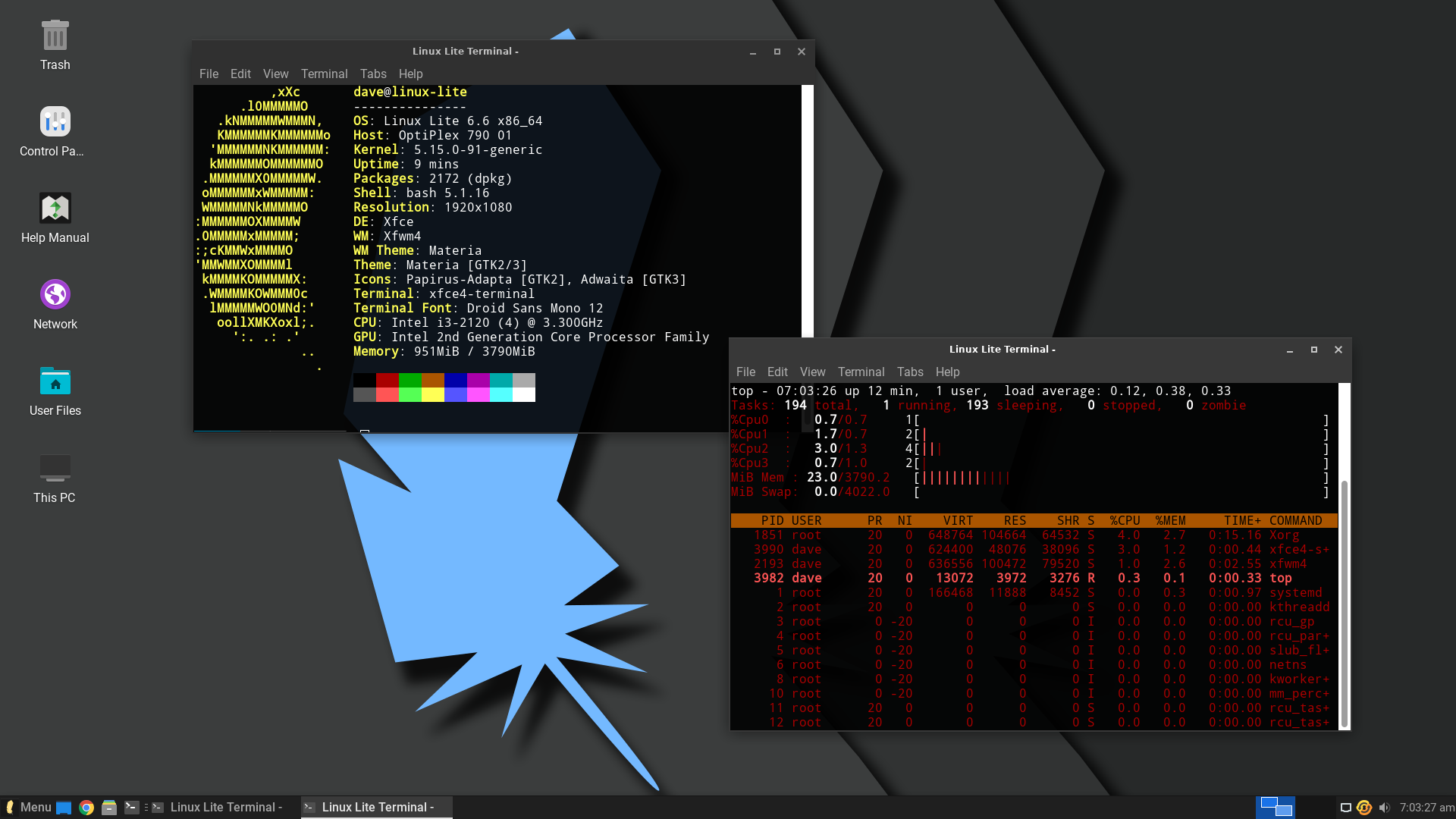
The crisp and modern desktop looks great, and it’s fast and responsive. All the usual software was preinstalled, including Thunderbird, GIMP, VLC Media Player, and LibreOffice. Having these preinstalled makes life a bit easier for the first-time user.
Linux Lite was impressive. The attention to detail throughout makes for a cohesive and professional user experience. Apart from the times when we were waiting for the Dell’s ancient hard drive to spin up to speed, there were no noticeable delays at all.
Linux Lite Timings
- Power on button to login screen: 1:04
- Login screen to desktop: 0:14
Bodhi Linux
Bodhi Linux was launched back in 2011. Like Linux Lite, it is built on the latest Ubuntu LTS version, Jammy Jellyfish.
Its emphasis used to be on providing a lightweight, lean distribution. The installation provided the basic essentials only, other applications were installed by the end user to suit themselves.
Nowadays, you can download a couple of different ISOs. One of them is the App Pack ISO. Taking a leaf out of Ubuntu’s book, it contains a lot of applications so that you can be productive straight away.
We downloaded the Standard ISO, which is the minimalist version of Bodhi Linux. It was a 1.2GB download. The minimum specifications are a 1GHz processor, 768MB RAM, and a 10GB hard drive.
Bodhi Linux uses the Moksha desktop environment and window manager.
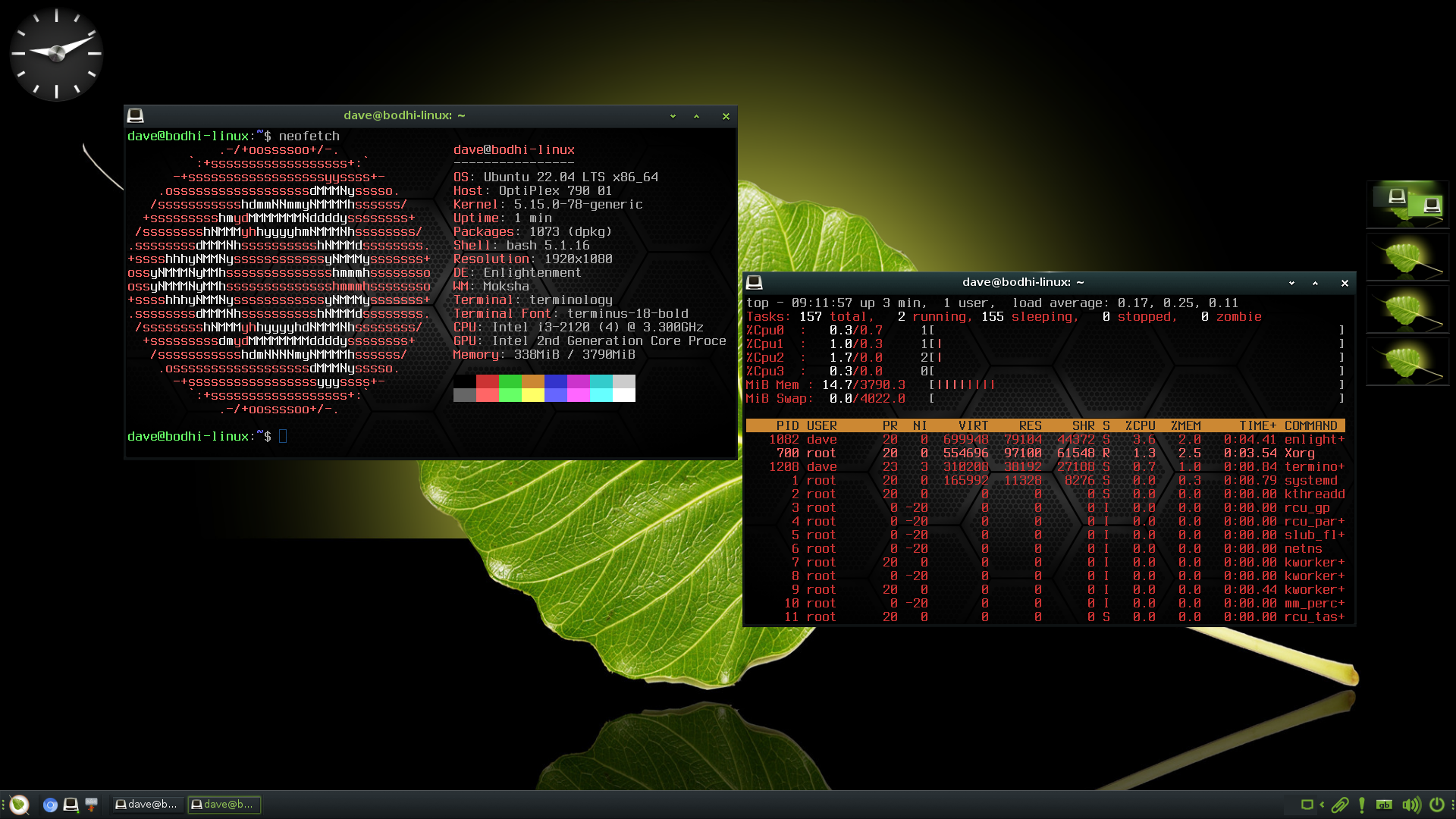
It’s based on the Enlightenment desktop environment and looks vibrant and polished. Moksha has its equivalent of a start button on the left-hand end of the taskbar, where Windows users would expect to find it.
Being based on Ubuntu, it was a simple matter to use the apt command to install extra applications. Interestingly, Neofetch identified the OS as Ubuntu.
Bodhi Linux Timings
- Power on button to login screen: 0:43
- Login screen to desktop: 0:08
BunsenLabs Linux
The BunsenLabs Linux distribution grew out of the demise of CrunchBang Linux , in 2015.
For its desktop, BunsenLabs Linux uses a customized Openbox window manager with a tint2 panel configured as a taskbar, and a system menu courtesy of the jgmenu tool. This might sound cobbled together, but it provides a stable and resource-friendly interface and gives BunsenLabs its light footprint.
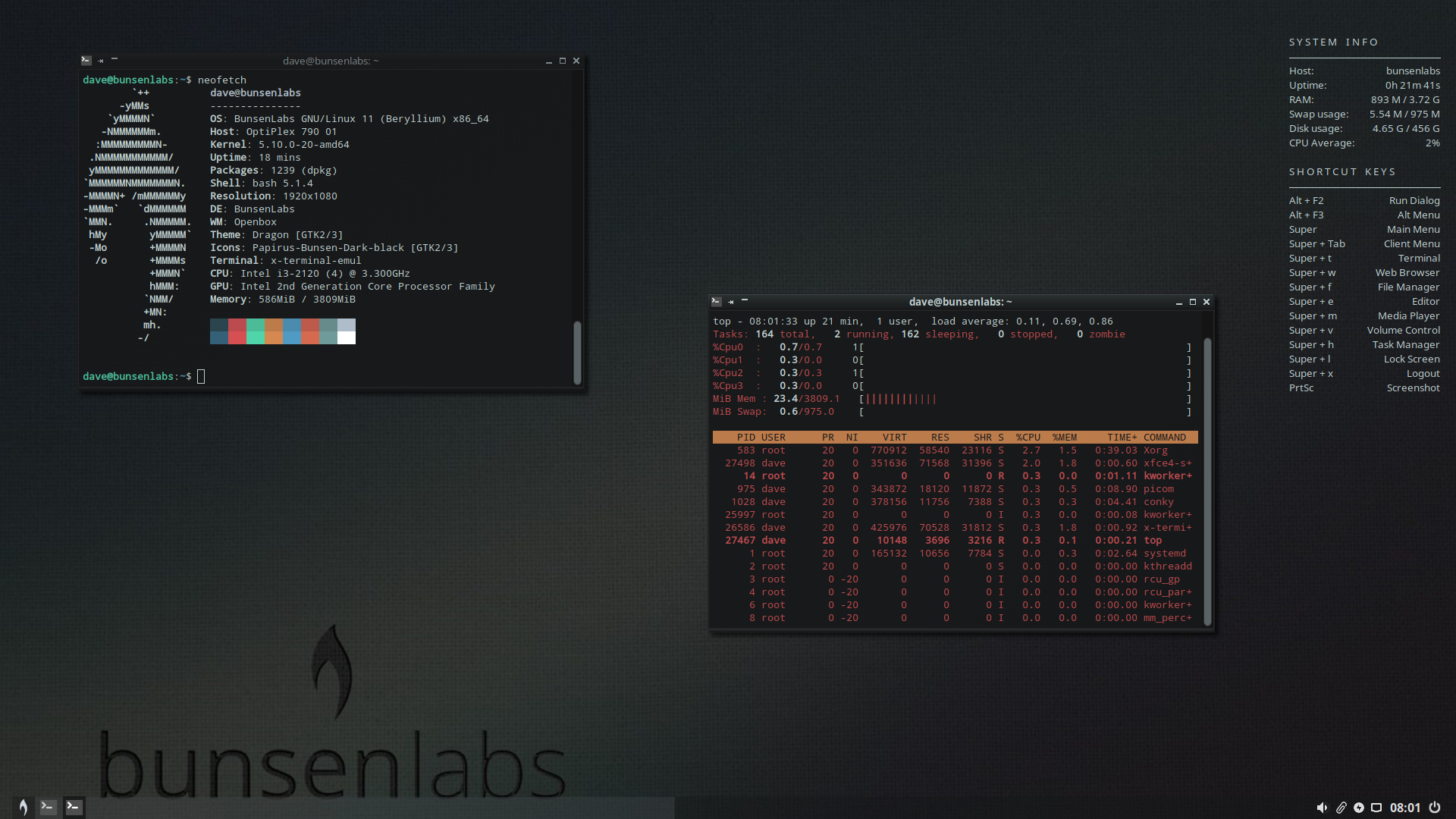
We installed the latest version, Beryllium, which is based on Debian 11 “Bullseye” stable . It was a 1.5GB download. The minimum requirements are 2GB RAM and a 20GB hard drive. There is no listed requirement for the processor.
Don’t be put off by the woefully drab default desktop wallpaper, it can be changed easily. The icons, color schemes, and other desktop elements are easily tweaked.
A Conky system monitor is provided that gives you some helpful system stats and a reminder of some of the keyboard shortcuts.
In use, the BunsenLabs Linux desktop was both impressively fast, hardware notwithstanding, and intuitive. It’s a distribution best suited to someone who knows their way, at least slightly, around Linux. But if that’s you, and you want to pump some vitality into an old PC, you could do much worse than give BunsenLabs Linux a go.
BunsenLabs Linux Timings
- Power on button to login screen: 0:46
- Login screen to desktop: 0:10
Q4OS
It may have a strange name, but Q4OS is a Linux distribution nonetheless. The latest version of Q4OS, Aquarius, is based on Debian Linux 12.2 “Bookworm” .
Q4OS is available with the Plasma desktop or its own Trinity desktop environment , which started as a fork of KDE version 3.
Trinity is the more lightweight of the two, so that’s the version we tried. The downloaded file was 1.1GB in size. The minimum hardware requirements are a 350MHz CPU, just 256MB RAM, and a 3GB disk.
The Trinity desktop is somewhat retro. It’s perfectly serviceable and feels fast and nimble, but it looks like the computing of yesteryear.
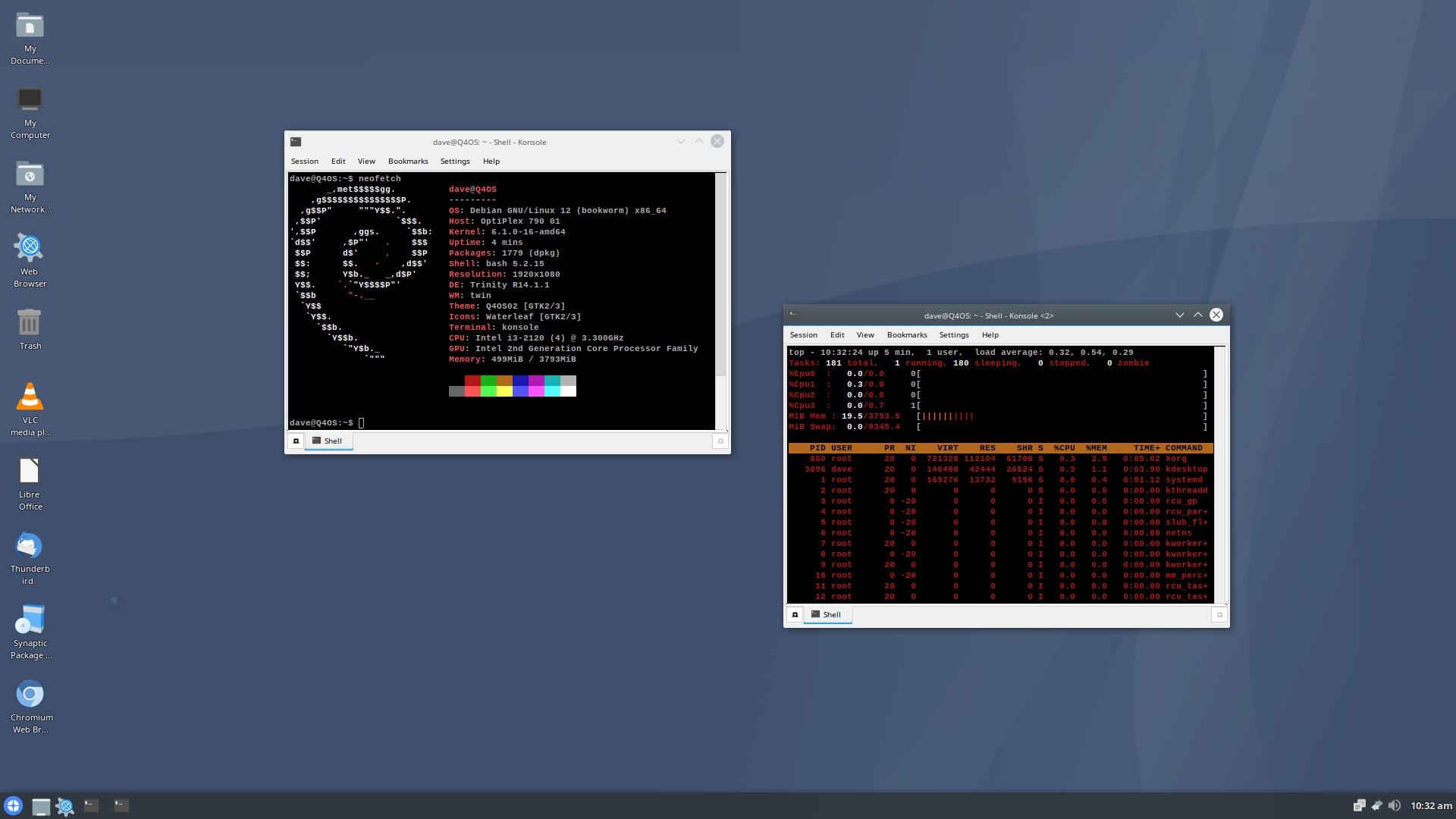
I liked it, it reminded me of using SUN workstations in the mid-1980s.
The system menu is accessed from the left-hand end of the taskbar at the bottom of the screen. Q4OS comes preloaded with packages like VLC Media Player, Thunderbird, and LibreOffice.
It’s quirky in appearance but surprisingly pleasurable to use. Because it’s Debian-based, you get a stable and well-supported installation. The Debian inside Q4OS isn’t smothered by layers of obfuscation. Neofetch identifies Q4OS as Debian.
Q4OS Timings
- Power on button to login screen: 0:58
- Login screen to desktop: 0:16
Xubuntu
Xubuntu is an official flavor of Ubuntu that uses the Xfce desktop environment and xfwm4 window manager, just like Linux Lite. It’s based on the latest Ubuntu LTS release 22.04, Jammy Jellyfish.
Xubuntu gives you the full Ubuntu treatment but with a lighter desktop. The minimum requirements are 1GB of RAM and an 8.6GB hard drive.
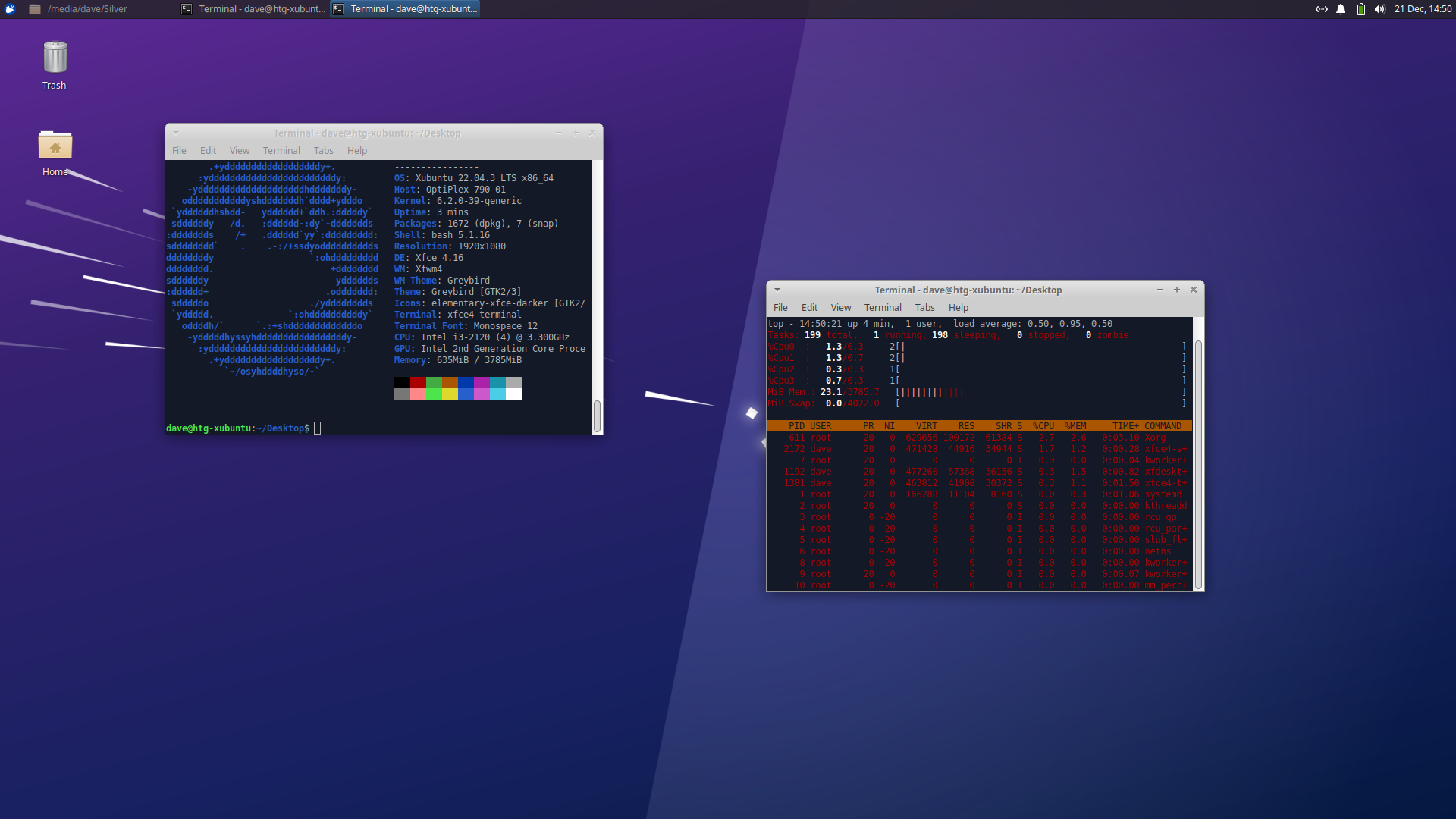
You get all the packages you’d expect to get with a regular Ubuntu install, so it’s no surprise the download is a 2.83GB file. It’s got all the hand-holding and guidance that you get from regular Ubuntu, so it’s more accessible for newcomers than say, BunsenLabs Linux.
Xubuntu took a comparatively long time to boot up, but in use, it was just as responsive as the other distributions we tried. All five were limited by the throughput of the OptiPlex’s old physical drive, but apart from those inherent lags, Xubuntu gave as smooth a performance as any of the other distributions.
Xubuntu Timings
- Power on button to login screen: 1:34
- Login screen to desktop: 0:11
Reduce, Reuse, Recycle
Extending the life of old hardware has a positive green impact.
Support for Windows 10 runs out in 2025, forcing many Windows users to replace hardware that can’t run Windows 11. A 2023 report predicts that, as a result, 240 million PCs and laptops could end up in landfills.
It’d be kinder to the planet to repurpose those devices and install Linux on them.
Also read:
- [Updated] Superior Methods for Silent Video Production
- [Updated] Unlocking Revenue Harnessing Video Ad Dollars on YouTube
- Achieve Smooth Compatibility with Windows 11 by Easily Updating to the Latest SanDisk Drivers
- All You Need to Know About the Newly Leaked Samsung Galaxy Z Fold 7: Price Forecasts, Launch Date Speculations & More
- Apple's Next Big Launch - Dates Announced, Rumors Unveiled, and Key Details Shared Ahead of Time!
- How to Configure MacBook Not to Go Into Sleep Mode With Lid Closed
- How to Correctly Address and Fix the dsound.dll Failure to Load Problem
- In 2024, How to Unlock iPhone 12 mini with a Mask On
- Online Gratuiti: Trasforma File 3GP in Formato Avi Con Movavi
- Samsung Soundbar Woes? Here's How You Can Fix It
- Standout Book Trailer Highlights for 2024
- The Future of Shopping Starts Here: Learn the Essentials of Apple Pay on Your Wristwatch Device
- Top-Notch & Economical Fossil Sports Apparel - Comprehensive Analysis
- Turning Beauty Blogging Into Cash for 2024
- Unleashing Imagination: GPT, DALL-E in Crafting D&D Characters
- Upcoming Apple Announcement? Rumors Swirl Around New Ring Model's Specs and Expected Price Tag
- Title: Revitalize Your Vintage PC: Top 5 Linux OS Choices
- Author: James
- Created at : 2024-12-20 18:27:17
- Updated at : 2024-12-26 09:13:17
- Link: https://technical-tips.techidaily.com/revitalize-your-vintage-pc-top-5-linux-os-choices/
- License: This work is licensed under CC BY-NC-SA 4.0.