
Seamless Setup Guide: Pairing Your Kindle Fire Device and PC without Cables

Seamless Setup Guide: Pairing Your Kindle Fire Device and PC without Cables
How to Connect Kindle Fire to PC Wirelessly
Posted by Jonny Greenwood on 2/17/2022 2:24:49 PM.

For most times, connecting an electronic device to PC is a simple but inconvenient thing. That’s because you need a USB cable – Cable connection always makes us feel ill at ease. And what’s more, it’s boring to lean your body, plug one end of the cable in the PC USB port and the other end in the device’s tiny micro USB port. If not be careful, you may very likely hit your head on the table. For Kindle Fire, things get worse – you can’t do any operations on your Kindle Fire when it’s connected to PC with a USB cable. If you tap “Disconnect”, oops, the removable disk icon disappears and you can’t access your Kindle Fire on PC!
Is there a way to connect Kindle Fire to PC without a USB cable and you can play it at the same time? Well, this article is just for the demand! The tutorial is very easy. You don’t need to install any software on your PC or root you Kindle Fire. Just follow the steps below.
1 You need a wireless router at home (I think everyone has it).
Just connect your Kindle Fire to WIFI. It doesn’t matter whether your PC is cable connected to the Internet or wireless connected (if it has a wireless network card). Just make sure the PC and Kindle Fire are in the same local area network (LAN).

2 You need an app called ES File Explorer.
You can search “ES File Explorer” at Amazon App Store. It’s totally free. Purchase and install the app on your Kindle Fire.

Open ES File Explorer. Tap the top left icon to call out “Fast Access” menu. Choose “Tools” – “Remote Manager”. You can see the current hotspot you connect.


Tap “Turn on” to activate ftp server and you’ll find an ftp address. This address is not only and you may get a different one on your device.

Open “Computer” on your PC. Click the address bar and type the address shows above. Click “enter” and you’ll get access to the SD card of your Kindle Fire!


Now just copy any files you want to this folder and they will be transferred to the Kindle Fire at the same time. You can browser the SD card root directory in ES File Explorer. Tap “Refresh” icon to check the latest files.
To make sure the wireless connection between PC and Kindle Fire more stable, I suggest you do some settings. Enter “Remote Manager” again and make the option “Close on exit” unchecked. (It’s selected by default). If the connection is unstable still, just reboot your Kindle Fire.

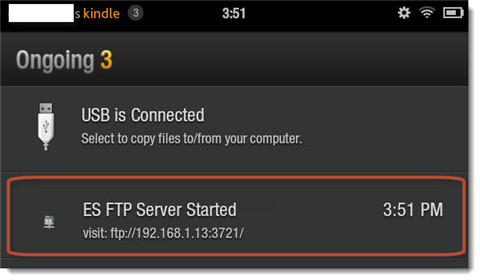

Jonny Greenwood joined Epubor since 2011, loves everything about eBooks and eReaders. He seeks the methods to read eBooks more freely and wants to share all he has got with you.
SHARING IS GREAT!
9 Comments
Melissa
Re:How to connect Kindle Fire to PC wirelessly
02/26/2015 20:40:59
Thanks, this worked great and solved my issues perfectly!!
pixy
Re:How to connect Kindle Fire to PC wirelessly
03/17/2015 22:44:38
Wow Great!!!!!
I’ve been suffering to connect my kindle fire with USB cable on Windows 8.1.
U suggest perfect solution!!!!!
True Religion Hats
Re:How to connect Kindle Fire to PC wirelessly
06/14/2015 17:45:31
Tammy this a wonderful blog submit! It is so nice when persons appreciate all that you do.
lbrohn
Re:How to connect Kindle Fire to PC wirelessly
07/2/2016 22:17:07
Thank you so much! This solved my issue of my Kindle not connecting to me laptop. Your instructions were very clear, and did the trick! I wish I had found this solution hours ago.
Geoff
Re:How to connect Kindle Fire to PC wirelessly
12/1/2016 15:05:51
Thank you - this works brilliantly and has solved my problem of connecting my Kindle Fire to my PC.
Judy
Re:How to connect Kindle Fire to PC wirelessly
12/9/2016 03:08:14
Do you suggest a real simple book to learn about a Kindle Fire? I am a baby boomer who is way behind on technology.
Tree
Re:How to connect Kindle Fire to PC wirelessly
02/16/2017 00:27:05
I was wondering, I can see my fire’s internal card on my pc under network but do you know how to access the external SD card?
Naphtali
Re:How to connect Kindle Fire to PC wirelessly
05/12/2020 21:49:10
Please,can my pc connect to my devices through hotspot?
George
Re:How to connect Kindle Fire to PC wirelessly
01/22/2021 21:53:42
I have a Apple “Home” device that in addition to having Bluetooth connectivity it has WiFi connectivity. There are many things that I can operate utilizing the network but I can’t get the Apple Home device to show up on my Kindle. It seems like the only way I can use my Kindle is for reading or Bluetooth but not on a network activated device such as the Apple Home.
Leave a comment
| Rating | |
| —— | |
| YourName | * 1 to 50 chars |
|---|
| Internet Email |
|---|
| Comments | UBB Editor |
|---|
Also read:
- [Updated] 2024 Approved Perfecting Cinematography Using Luts for Polished Colors
- [Updated] Step-by-Step Guide to Incorporating YT Clips Into Presentations
- 2024 Approved Free Masterpieces in Premiere Pro Templates, 2023
- 2024 Approved Synchronizing TikTok Viewership and Facebook Shares
- Affordable Ways to Transform Your Dorm Into a Personalized Wireless Cinema Experience
- Checking Hard Drive & System Compatibility: Expert Guide - YL Computing
- Comprehensive Tricks to Grab What's On Your Computer Screen
- E-Mail Warnsystem: Aktiviere Sofortbenachrichtigungen Jetzt
- Facebook Alternatives: How to Access Messaging Services Independently
- Halt Automatic Song Selection: Customizing Your Apple Music Experience
- In 2024, How to Unlock Nubia Z50S Pro Phone without Google Account?
- Live Streaming Mastery: Enhancing Your Videos with ManyCam's Virtual Camera Technology
- Step-by-Step Guide: Turning Off Instagram’s ‘Suggested Posts’ Section
- Tackling Lost Inbox Alerts: Restoring Yahoo Mail's Ability to Accept Emails
- Unlock Success on Pinterest with These 5 Must-Try Content Scheduler Applications
- Title: Seamless Setup Guide: Pairing Your Kindle Fire Device and PC without Cables
- Author: James
- Created at : 2025-01-20 06:58:51
- Updated at : 2025-01-22 19:32:06
- Link: https://technical-tips.techidaily.com/seamless-setup-guide-pairing-your-kindle-fire-device-and-pc-without-cables/
- License: This work is licensed under CC BY-NC-SA 4.0.