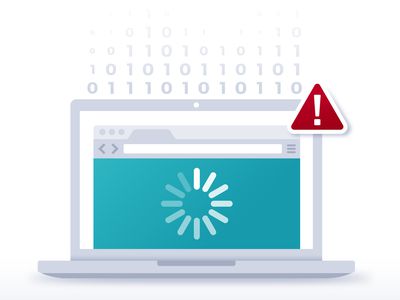
Solve Silent Streaming: How to Restore Speakers on a Malfunctioning Chromecast

Solve Silent Streaming: How to Restore Speakers on a Malfunctioning Chromecast
Close
Does your Chromecast audio cut out intermittently? There are a variety of reasons the sound is not working on your Chromecast, so we have you covered with several solutions.
This troubleshooting guide covers what to do when there’s no sound on your Chromecast. We recommend a different guide if there’s something else going on. For example, the ‘Source not supported’ error and a Chromecast that keeps crashing are different symptoms that require a different approach.
Why There Is No Audio On Your Chromecast
Troubleshooting a Chromecast without sound can be difficult because the issue could rest in one of many places. Here are the main reasons there’s no sound:
- The device is muted
- The cable or port is bad
- The software is outdated (or experiencing a glitch/conflict)
- The Chromecast itself is failing
This troubleshooting guide applies to Chromecasts that deliver audio_and video_ , not Chromecast Audio or devices with Chromecast built-in. However, if you have one of those other devices, you might still find some of these ideas helpful.
How to Fix Chromecast Sound Not Working
Before you buy a new Chromecast or opt for an alternative streaming device, walk through these simple tips to see if one of them will get the sound to work again.
- Turn up the sound on the device you’re casting from and to. For example, if you’re casting a movie from your phone to your TV, make sure both your phone’s volume and your TV’s volume are turned up.
It might sound like an obvious step, but even if the TV’s volume is maxed out, you may have turned down the Chromecast’s volume from your phone without realizing it. To test this, first, open the app you’re trying to cast from, and then use the volume buttons to turn it up.
- Switch to a different input on your TV (i.e., not the one the Chromecast is using) to confirm the TV’s volume works on its own. The rest of these steps will be pointless if the audio issue lies with one of your other devices.
Use the remote’sInput button, or whatever that function is called on your remote, to switch to TV mode or another input with a different device plugged in (an Xbox, Roku, etc.). If you don’t have another device to test the sound with, skip to the next step.
How to Troubleshoot HDMI Connection Problems - Complete Step 2 again, this time with the device doing the casting. If that’s Chrome on your computer, for example, disconnect from the Chromecast entirely, restart Chrome, and try playing audio_without_ the cast function.
Since you’ve already confirmed the volume is turned up on both the casting device and the receiving device, and the TV can provide audio apart from the Chromecast, you need to ensure the device doing the casting has working audio on its own.
If you find it’s your computer, not the Chromecast, having issues, here’s how to fix your computer with no sound . Similarly, here’s how to fix an iPhone with no sound and fix an Android with no sound . You might need to fix a soundbar that’s not working . Regardless, if the Chromecast isn’t to blame, you’ll need to follow one of those other troubleshooting guides instead. - Now that you know the sending and receiving devices have working sound, restart the app that’s doing the casting. Whether it’s Netflix or YouTube on your phone or Chrome on your computer, the sound issue could be a temporary bug that is fixed with a restart.
Force it to close down, wait a few seconds, and then start it back up and attempt to cast it again. - Restart all three devices: the phone or computer that started the cast, the TV or projector experiencing the sound issue, and the Chromecast itself.
A quick way to restart the latter two is to unplug them for 10 seconds. Another way to reboot the Chromecast is through the Home app: tap and hold the Chromecast tile and then selectSettings >More settings >Reboot . - Update the Chromecast . The previous step might have triggered an update check automatically after the reboot, but if not, update the Chromecast manually. An outdated or buggy firmware could be to blame for the sound issue.
- Check for an update for the specific app causing you trouble. The app itself could be suffering from a bug that affects Chromecast’s sound output. If an update isn’t available, reinstall the app.
- Plug the Chromecast into a different HDMI port on the TV/projector. For whatever reason, there could be a particular problem with the port you’re using that’s conflicting with the Chromecast’s or TV’s ability to communicate sound.
If an alternative port isn’t the solution, verify the port works by plugging in a different HDMI device. If none of your other devices work on_any_ of the ports, but you know the devices are working correctly, then the TV is the issue here. You could verify this again by attaching the Chromecast to a different TV. - Reset the Chromecast . Doing this will reinstall the firmware from scratch. It’s your final option to address this problem if it’s software-related.
- Contact Google if there’s still no sound coming through your Chromecast. The company might be able to confirm that a fix is on the way, or maybe you are entitled to a replacement device (assuming it’s new enough).
Chromecast vs. Roku: Which Streaming Device Is Better?
FAQ
- How do I connect Chromecast to surround sound?
Once you’ve connected your Chromecast to your TV, open the Google Home app, tap and hold the device, and then go toSettings >Sound settings >Surround sound . - How do I listen to Chromecast with headphones?
To use headphones with Chromecast , go toSettings >Remote & Accessories >Pair remote or accessory . Depending on your model, you may need to use a third-party app to set up your headphones. - How do I fix Chromecast audio delays?
Chromecast audio delays are usually caused by network problems, device connection problems, or speaker latency. Try optimizing your router, lowering the streaming quality, or using a wired Ethernet connection. If you’re still having issues, adjust theGroup delay correction in your Chromecast settings in the Google Home app. - How do I fix my Google Chromecast remote?
To reset your Chromecast remote, remove the batteries, then hold down theHome button as you reinsert the batteries. Wait for the LED to turn on, then release the button. If you see aStart pairing prompt, press and holdBack +Home until the LED light blinks.
Was this page helpful?
Thanks for letting us know!
Get the Latest Tech News Delivered Every Day
Tell us why!
Other Not enough details Hard to understand
Submit
- Title: Solve Silent Streaming: How to Restore Speakers on a Malfunctioning Chromecast
- Author: James
- Created at : 2024-08-12 02:52:01
- Updated at : 2024-08-13 02:52:01
- Link: https://technical-tips.techidaily.com/solve-silent-streaming-how-to-restore-speakers-on-a-malfunctioning-chromecast/
- License: This work is licensed under CC BY-NC-SA 4.0.

:max_bytes(150000):strip_icc():format(webp)/001_fix-sound-not-working-chromecast-5217665-678812c71ac24ec5be239970d5451127.jpg)