
Step-by-Step Guide: Sharing Your Game Library on Dual Oculus Quest Headsets

Step-by-Step Guide: Sharing Your Game Library on Dual Oculus Quest Headsets
Quick Links
If you’ve bought the Oculus Quest 2 and want to give your old Quest VR headset to someone else in your household, there’s no need to buy your games twice. You can easily share games between two Oculus Quests headsets.
Oculus App Sharing Makes it Possible
Thanks to a feature introduced to the Quest via an update, you can now have multiple accounts on a Quest and share games bought by one user with another. However, there are some limitations to this to keep in mind.
First of all, only the primary account on a given Oculus Quest headset can share games . Each sub-account still has its own online account and they can all buy their own games. They just can’t share them with anyone else on that headset.
Related: How to Share Games on Steam
So the main account and sub-accounts can play games that the main account owns, but each sub-account will have its own save games and progression. Assuming a game supports cloud sync, if a sub-account owner gets their own headset, their progress will be waiting for them. But of course, they’ll have to buy their own copy of a given game.
The last limitation is that game developers must opt-in to allow sharing across accounts. In practice, most Quest games support family sharing, but some notable titles (such as Beat Saber ) do not. You can check whether a game supports family sharing on its store page . Some DLC may also not work with family sharing, but this differs on an app-by-app basis.
How to Set Up Family Sharing
Setting up family sharing on a headset is simple, as long as you do things in the right order. Remember that both headsets need the same primary account. If you’ve set up your new headset with your primary account, you don’t need to change anything there, but if you’ve set up the secondary headset where you want to share games with someone else’s account first, you’ll have to perform a factory reset . Once the factory reset is complete, simply set up that Quest as if it were new and use the primary account whose games you want to share.
Related: How to Factory Reset an Oculus Quest 2
If the second Quest already has the correct account as primary, you don’t need to do anything special, we’re simply going to add the sub-accounts to the existing headset.
Since you can’t take system screenshots directly with the Quest, the images below were captured using the Quest’s casting function . However, the quality of the stream isn’t really legible, so these images are just for reference.
Open “Settings” from the Quick Menu then select “Accounts”.
Toggle “App Sharing” on then select “Add Account”. You can always toggle App Sharing on later if you forget or don’t want to do it now. If you don’t have a passcode or security pattern, you’ll be asked for one to protect the main account from sub-account holders.
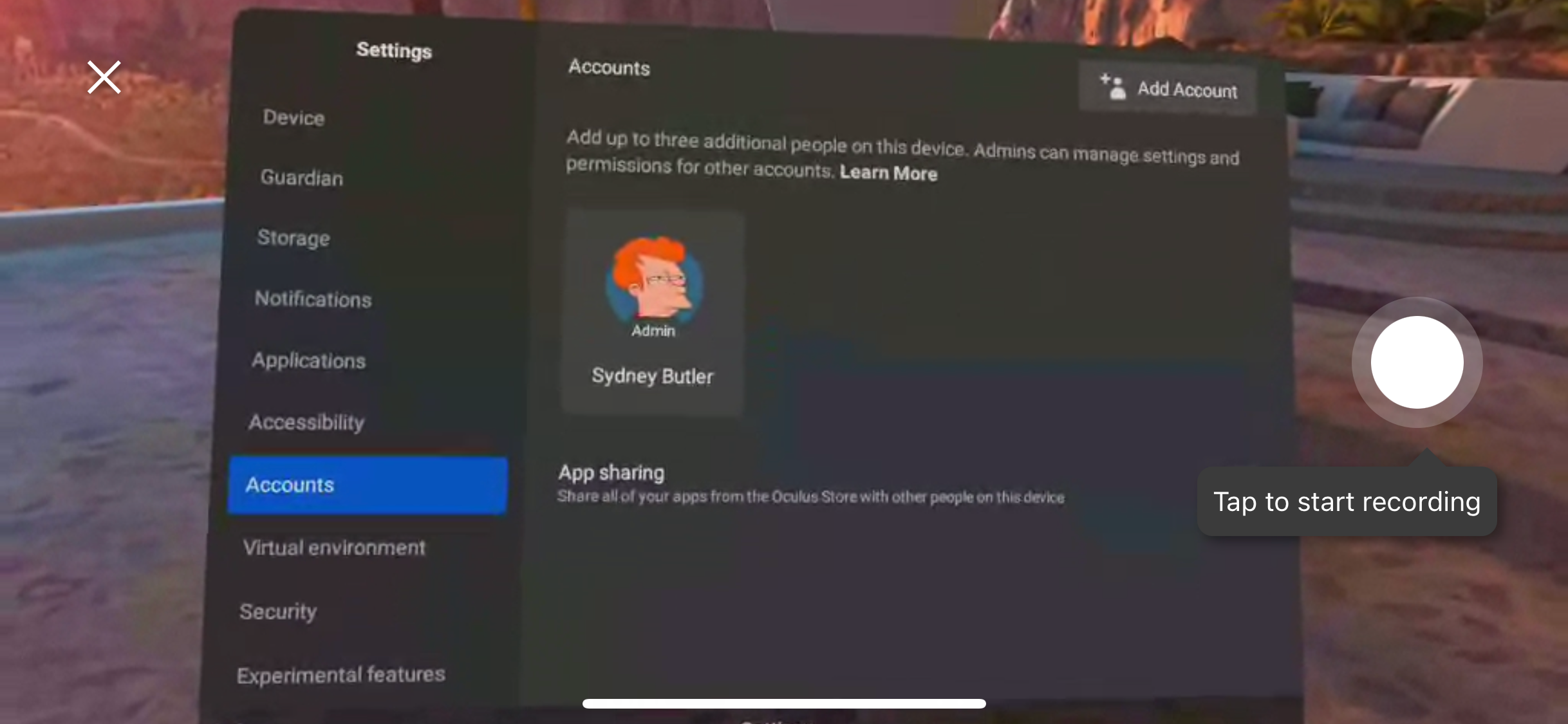
You can now set up the new sub-account or hand over the headset to that account holder if you wish.
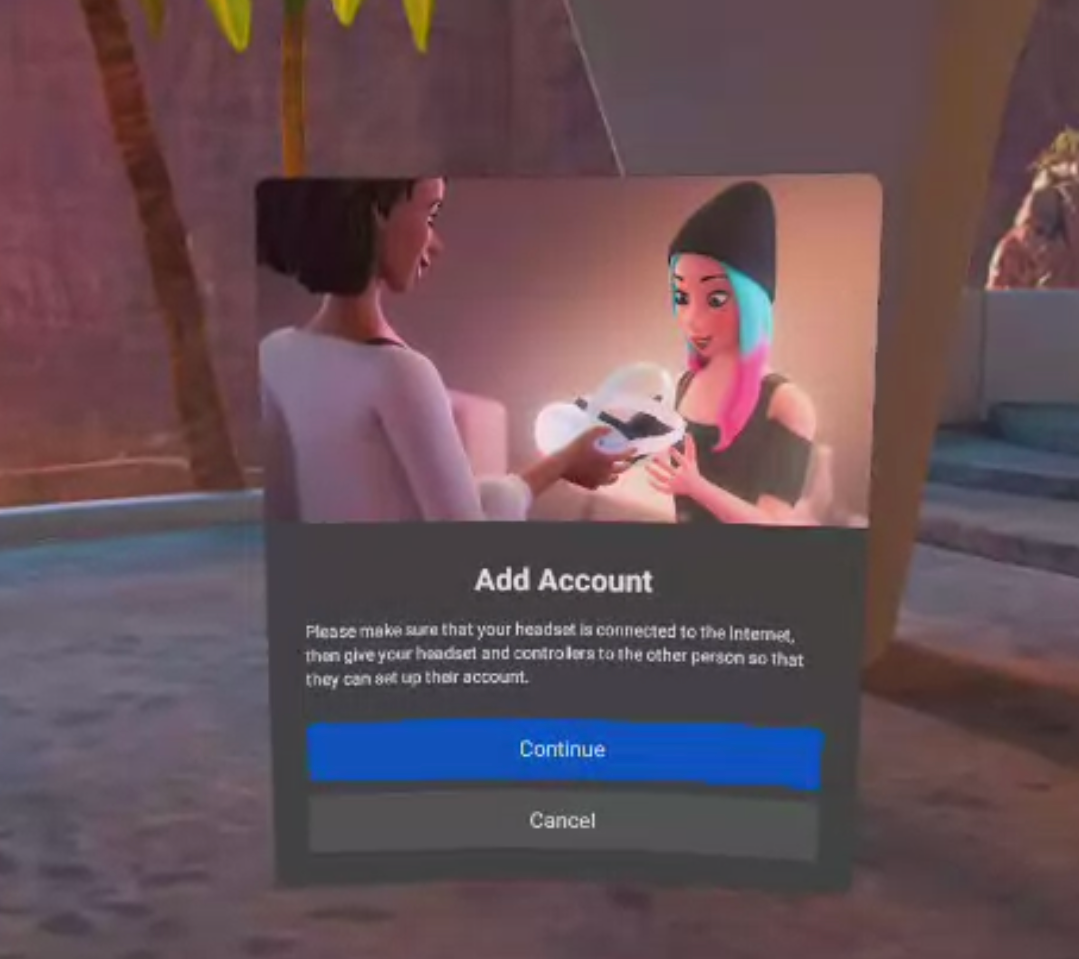
The new user must now log in to their Facebook account and their Oculus account (if any). If they don’t have these accounts, they’ll have to choose the new user option. Once the introductory video plays, the new user is ready to go.
Related: How to Create a Throwaway Facebook Account for Oculus Quest
Playing Shared Games
Shared games that are already installed on the headset should show up in the sub-accounts library. Sub-accounts can install games that have already been purchased in the Apps section of the Quest’s interface. Sub-accounts should not go to the Oculus Store on the headset, since they will then be prompted to buy their own copy of the game.
Also read:
- [Updated] Audiophile's Guide to Superior 9 Online Mic Tools
- [Updated] In 2024, Pro Filmmaker's Camera Essentials - The Best 10 List
- Advanced Techniques for Improving Image Capture on Apple's Smartphones and Tablets
- Easy Steps for Crafting Your Personal Oculus Quest or Quest 2 Profile
- Effective Solutions for the 'dciman32.dll Not Detected' Error
- Expert Advice: Optimize Your Online Presence with Effective Pinging Methods
- Handling Unrecognized Hard Drive Problems, Windows 11 Edition
- How To Restore a Bricked Oppo Find X7 Ultra Back to Operation | Dr.fone
- MKV to MP4 Transformation - Download Our Simple, Gratis Tool Today!
- Perfectly Pristine Photos in the Cloud Free & Paid Unveiled for 2024
- Personalize Your PC's Clock View: Ideal Screensaver Creation Apps in Windows Platform
- The Ultimate Selection: 10 Delicious Cooking Shows to Binge on Netflix
- Top 7 Essential Note-Taking Apps for iPad & iPad Pro Enthusiasts
- Unlock Your Disabled iPhone 14 Plus Without iTunes in 5 Ways | Dr.fone
- Title: Step-by-Step Guide: Sharing Your Game Library on Dual Oculus Quest Headsets
- Author: James
- Created at : 2025-01-01 16:25:59
- Updated at : 2025-01-04 17:47:56
- Link: https://technical-tips.techidaily.com/step-by-step-guide-sharing-your-game-library-on-dual-oculus-quest-headsets/
- License: This work is licensed under CC BY-NC-SA 4.0.