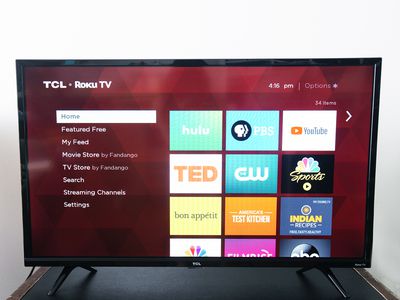
Unraveling the Path of Data Packets: Expert Tips for Implementing Tracert Command in Windows

Unraveling the Path of Data Packets: Expert Tips for Implementing Tracert Command in Windows
What to Know
- The tracert command details the path a packet takes from your computer to the destination you specify.
- For example, entertracert google.com into Command Prompt. IP addresses work, too:tracert 192.168.1.1 .
This article details how to use the Windows tracertcommand . It includes all the switches that work with tracert and some examples that show how to write it. You might sometimes see this command referred to as_trace route_ or_traceroute_ ; it’s all the same command.
Tracert Command Syntax
If you knowhow to read command syntax , the syntax for tracert is pretty straightforward:
tracert [-d ] [-h MaxHops ] [-w TimeOut ] [-4 ] [-6 ]target [/? ]
The availability of certain tracert command switches and other tracert commandsyntax may differ from operating system to operating system. Tracert, as it’s explained below, applies to Windows only, but the command is also available for Linux.
:max_bytes(150000):strip_icc():format(webp)/tracert-command-51d73acf91b5468fbbec76d21719ea22.png)
| Tracert Command Options | |
|---|---|
| Option | Explanation |
| -d | This option prevents tracert from resolvingIP addresses tohostnames , often resulting in much faster results. |
| -h MaxHops | This tracert option specifies the maximum number ofhops in the search for the_target_ . If you do not specify_MaxHops_ , and a_target_ has not been found by 30 hops, tracert will stop looking. |
| -w TimeOut | You can specify the time, in milliseconds, to allow each reply before timeout using this tracert option. |
| -4 | This option forces tracert to use IPv4 only. |
| -6 | This option forces tracert to use IPv6 only. |
| target | This is the destination, either an IP address or hostname. |
| /? | Use thehelp switch with the tracert command to show detailed help about the command’s several options. |
Other less commonly used options for the tracert command also exist, including [-j HostList ], [-R ], and [-S SourceAddress ]. Use the help switch with the Windows tracert command for more information on these options.
Save the lengthy results of a tracert command byredirecting the command output to a file with aredirection operator .
Tracert Command Examples
Here are some examples of the various ways you might use this command:
Tracert to a Router
tracert 192.168.1.1
In the above example, the tracert command is used to show the path from the networked computer on which the tracert command is being executed by a network device, in this case, a router on a local network, that’s assigned the 192.168.1.1 IP address.
The result displayed on the screen will look something like this:
Tracing route to 192.168.1.1 over a maximum of 30 hops1 <1 ms <1 ms <1 ms 192.168.1.2542 <1 ms <1 ms <1 ms 192.168.1.1Trace complete.
In this example, you can see that tracert found a network device using the IP address of 192.168.1.254 , let’s say a network switch, followed by the destination, 192.168.1.1 , the router.
How to Tell What Devices Are on Your Network
Tracert to a Website
tracert www.google.com
With the tracert command shown above, we’re asking tracert to show us the path from the local computer all the way to the network device with the hostname <www.google.com> .
Tracing route to www.l.google.com [209.85.225.104]over a maximum of 30 hops:1 <1 ms <1 ms <1 ms 10.1.0.12 35 ms 19 ms 29 ms 98.245.140.13 11 ms 27 ms 9 ms te-0-3.dnv.comcast.net [68.85.105.201]...13 81 ms 76 ms 75 ms 209.85.241.3714 84 ms 91 ms 87 ms 209.85.248.10215 76 ms 112 ms 76 ms iy-f104.1e100.net [209.85.225.104]Trace complete.
In this example, we can see that tracert identified fifteen network devices including our router at 10.1.0.1 and all the way through to the target of <www.google.com> , which we now know uses the public IP address of 209.85.225.104 , one of Google’s many IP addresses.
Hops 4 through 12 were excluded above just to keep the example simple. If you were executing a real tracert, those results would all show up on screen.
Tracert Without Resolving Hostnames
tracert -d www.yahoo.com
With this tracert command example, we’re again requesting the path to a website, this time <www.yahoo.com> , but now we’re preventing tracert from resolving hostnames by using the -d option.
Tracing route to any-fp.wa1.b.yahoo.com [209.191.122.70]over a maximum of 30 hops:1 <1 ms <1 ms <1 ms 10.1.0.12 29 ms 23 ms 20 ms 98.245.140.13 9 ms 16 ms 14 ms 68.85.105.201...13 98 ms 77 ms 79 ms 209.191.78.13114 80 ms 88 ms 89 ms 68.142.193.1115 77 ms 79 ms 78 ms 209.191.122.70Trace complete.
We can see that tracert again identified fifteen network devices including our router at 10.1.0.1 and through to the target of <www.yahoo.com> , which we can assume uses the public IP address of 209.191.122.70 .
As you can see, tracert didn’t resolve any hostnames this time, which significantly sped up the process.
Save Tracert Results to a File
tracert -h 3 lifewire.com > z:\tracertresults.txt
In this last example of the tracert command in Windows, we’re using -h to limit the hop count to 3 , but instead of displaying the results in Command Prompt, we’ll use the > redirection operator to send it all to a TXT file located on Z: , an external hard drive.
Here are some example results of this last command:
Tracing route to lifewire.com [151.101.66.114]over a maximum of 3 hops:1 <1 ms <1 ms <1 ms testwifi.here [192.168.86.1]2 1 ms 1 ms <1 ms 192.168.1.13 17 ms 16 ms 17 ms giantwls-64-71-222-1.giantcomm.net [64.71.222.1]Trace complete.
Tracert Command Availability
The tracert command is available from within the Command Prompt in all Windows operating systems including Windows 11, Windows 10, Windows 8, Windows 7, Windows Vista, Windows XP, and older versions of Windows as well.
Tracert Related Commands
The tracert command is often used with other networking-related Command Prompt commands like ping,ipconfig , netstat,nslookup , and others. The pathping command is similar to tracert but also shows network latency and loss information.
The Complete List of Command Prompt (CMD) Commands
Was this page helpful?
Thanks for letting us know!
Get the Latest Tech News Delivered Every Day
Tell us why!
Other Not enough details Hard to understand
Submit
Also read:
- [New] Thor's Mighty Saga Ragnarok Dawns for 2024
- [New] Unlocking the Art of iPhone Podcast Downloads with Ease
- [Updated] 2024 Approved Mastering the Art of Backward Movies on Snapchat
- [Updated] Pioneering Drone Models
- [Updated] Unveil Images Clearly 10 Online Editors' Guide for 2024
- Accessible Instagram Narratives: A Guide to Embedding Textual Descriptions in Stories
- From Optimus Prime to Bumblebee: Viewing All Transformers Movies in Sequence Made Easy
- Getting the Pokemon Go GPS Signal Not Found 11 Error in Vivo V27 | Dr.fone
- In 2024, Best 3 Infinix GT 10 Pro Emulator for Mac to Run Your Wanted Android Apps | Dr.fone
- Mastering the Art of Sending Virtual Love: Keyboard Heart Symbols
- Navigating the New Era: Windows 11’S Compatibility Tool Explained
- Resolving mfc42d.dll File Missing Errors: A Comprehensive Guide
- Revitalize Your MacBook Pro: Simple Steps for a Successful Power Cycle
- Solving Focus Issues: Top Solutions When Your iPhone Camera Can't Concentrate
- The Modern Nomad's Companion: Top 8 Apps That Revolutionize Your Journey Preparation
- Title: Unraveling the Path of Data Packets: Expert Tips for Implementing Tracert Command in Windows
- Author: James
- Created at : 2025-01-10 01:49:17
- Updated at : 2025-01-16 20:34:42
- Link: https://technical-tips.techidaily.com/unraveling-the-path-of-data-packets-expert-tips-for-implementing-tracert-command-in-windows/
- License: This work is licensed under CC BY-NC-SA 4.0.