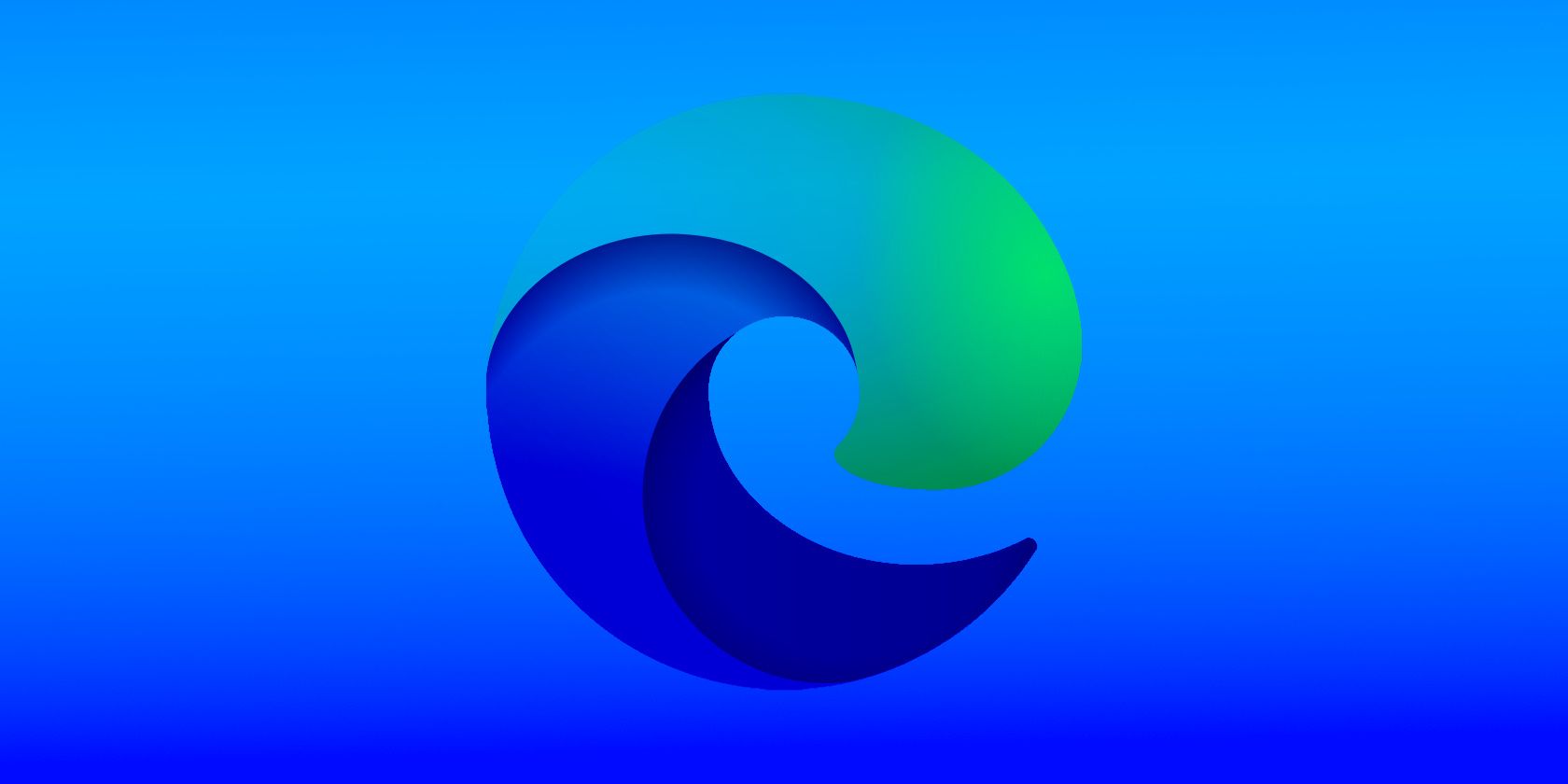
Word Tricks Exposed: Easy Ways to Insert Professional Lines in Your Documents

Word Tricks Exposed: Easy Ways to Insert Professional Lines in Your Documents
Close
What to Know
- AutoFormat: Enter special characters, like-– or*** , to add unique line styles.
- Horizontal Line tool: From theHome tab, select theBorders drop-down menu and thenHorizontal Line .
- Shapes menu: Go toInsert >Shapes . Choose a line type and then drag across the page to insert it.
This article covers three ways to insert horizontal lines in Word for Microsoft 365, Word 2021, Word 2019, Word 2016, Word 2013, and Word 2010.
Use AutoFormat to Add a Line in Word
Microsoft Word supports several types of lines that you can insert with the AutoFormat feature. It’s simple: type three characters for the desired line style and then press Enter .
Here are your options:
- Plain single line : Three hyphens —
- Plain double line : Three equal signs ===
- Broken or dotted line : Three asterisks ***
- Bold single line : Three underlined symbols ___
- Wavy line : Three tildes ~~~
- Triple line with a thick center : Three number signs ###
:max_bytes(150000):strip_icc():format(webp)/Word_linetypes-3121d46c463b4445837ff9fcb06c8471.jpg)
Use the Horizontal Line Tool to Insert a Line in Word
Another way to make a line in your document is with the built-in Horizontal Line tool, accessible via the Borders feature.
- Place the cursor where you want to insert a line.
- Go to theHome tab.
By default, the Home tab is selected when you open a new or existing document.
- In the Paragraph group, select the Borders drop-down arrow and chooseHorizontal Line .

- To change the look of the line, double-click the line that was created in the document. TheFormat Horizontal Line dialog box lets you edit the line’s width, height, color, and alignment.
:max_bytes(150000):strip_icc():format(webp)/003_insert-horizontal-lines-in-word-4169481-5c797a97c9e77c0001f57bf9.jpg)
Use the Shapes Menu to Add a Line in Word
A third method is to draw it on the page. The Shapes menu contains several line options, including lines with arrow points on one or both ends. After you draw the line, customize the color and appearance.
How to Create Drawings in Word
- Click where you want the line to go, then select theInsert tab.

- In theIllustrations group, select theShapes drop-down arrow.

- In theLines group, choose a line shape.

- Drag across the document where you want the line to appear.

- To change how the line appears, select it to enable theShape Format tab (calledFormat in some versions of Word). It’s there that you can edit its color, use a different line style, and apply effects.

How to Insert Source Code Into a Word Document
FAQ
- How do I change line spacing in Word?
To fix spacing in Word , highlight the text whose spacing you want to change and select theHome tab. Next toParagraph , select thedown arrow to expand the options. In the Spacing section, set the amount of space before and after line breaks or choose a preset line-spacing option. - How do I add a signature line in Word?
To insert a signature line in Word , go to the Insert tab and select Signature Line . Selecting few or no options leaves a blank line, and a signature line will appear in the document. - How do I add line numbers in Word?
To add line numbers in Word , go to Layout > Line Numbers and chooseContinuous ,Restart Each Page , orRestart Each Section .
Was this page helpful?
Thanks for letting us know!
Get the Latest Tech News Delivered Every Day
Tell us why!
Other Not enough details Hard to understand
Submit
Also read:
- [Updated] 2024 Approved Upgrading Laptop & Mobile Conferencing With Background Changes
- [Updated] Secrets to Keeping Online Interactions Safe
- Conversión Fácil Y Gratuita De RAW a Formato BMP Online: Descubra El Poderoso Servicio De Movavi
- Create Memorable Moments with a Home-Based Sing-Along Party
- Engage and Entertain: Top 7 Virtual Games Tailored for Young Minds
- From Audible Beats to Written Notes: Converting Your Spotify Lists Into Text Format
- Get the Inside Scoop: Releasing Schedule & Detailed Specifications for Google Pixel Tablet
- How to Disable and Delete Microsoft Copilot on Windows 11 PCs
- In 2024, How To Teleport Your GPS Location On Nokia 130 Music? | Dr.fone
- In 2024, Integrating AI Assistants Into Slides with S2T
- In 2024, Seamless Switch to Virtual Reality Your Phone's Next Step
- In 2024, Step-by-Step Integrating Apple Music Into Your Videos
- Is PlayStation Network Down... Or Is It Just You?
- Quick Start: Initiate Your New Echo Dot Into Setup Mode
- Solving Android Device Wi-Fi Login Issues: A Step-by-Step Guide
- The Ultimate Guide for Premiere Pro Full Screen Viewing for 2024
- Top 9 Essential Gadgets and Technologies Crucial for Students' Academic Success
- Unleashing Potential Advanced TikTok Visual Enhancements
- Updated Unify Your Visuals How to Match Colors Across Video Clips in Final Cut Pro for 2024
- Title: Word Tricks Exposed: Easy Ways to Insert Professional Lines in Your Documents
- Author: James
- Created at : 2025-01-13 02:46:15
- Updated at : 2025-01-16 21:53:15
- Link: https://technical-tips.techidaily.com/word-tricks-exposed-easy-ways-to-insert-professional-lines-in-your-documents/
- License: This work is licensed under CC BY-NC-SA 4.0.
:max_bytes(150000):strip_icc():format(webp)/001_insert-horizontal-lines-in-word-4169481-5c79795cc9e77c000136a71d.jpg)
:max_bytes(150000):strip_icc():format(webp)/002_insert-horizontal-lines-in-word-4169481-5c7979b7c9e77c000136a71e.jpg)
:max_bytes(150000):strip_icc():format(webp)/WordInsertMenu-de03eaa14bbd4045aa6181fee02093fb.jpg)
:max_bytes(150000):strip_icc():format(webp)/003-annotating-an-image-in-microsoft-word-3539867-86870dbe0bd54a33b6a00e16532bd93c.jpg)
:max_bytes(150000):strip_icc():format(webp)/002-insert-horizontal-lines-in-word-4169481-4499f0e5ad0144809c06d04742850cae.jpg)
:max_bytes(150000):strip_icc():format(webp)/WordInsertLine-2b65a57665274cb58fb688c41dfb4be0.jpg)
:max_bytes(150000):strip_icc():format(webp)/Word_linedesign-56270eba450549208dc1a55a4203b1f7.jpg)